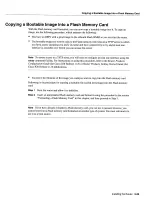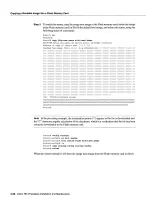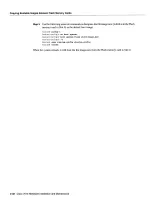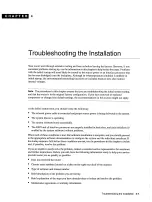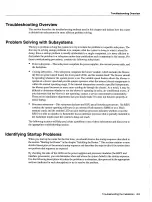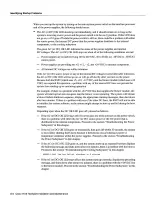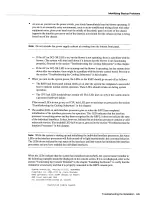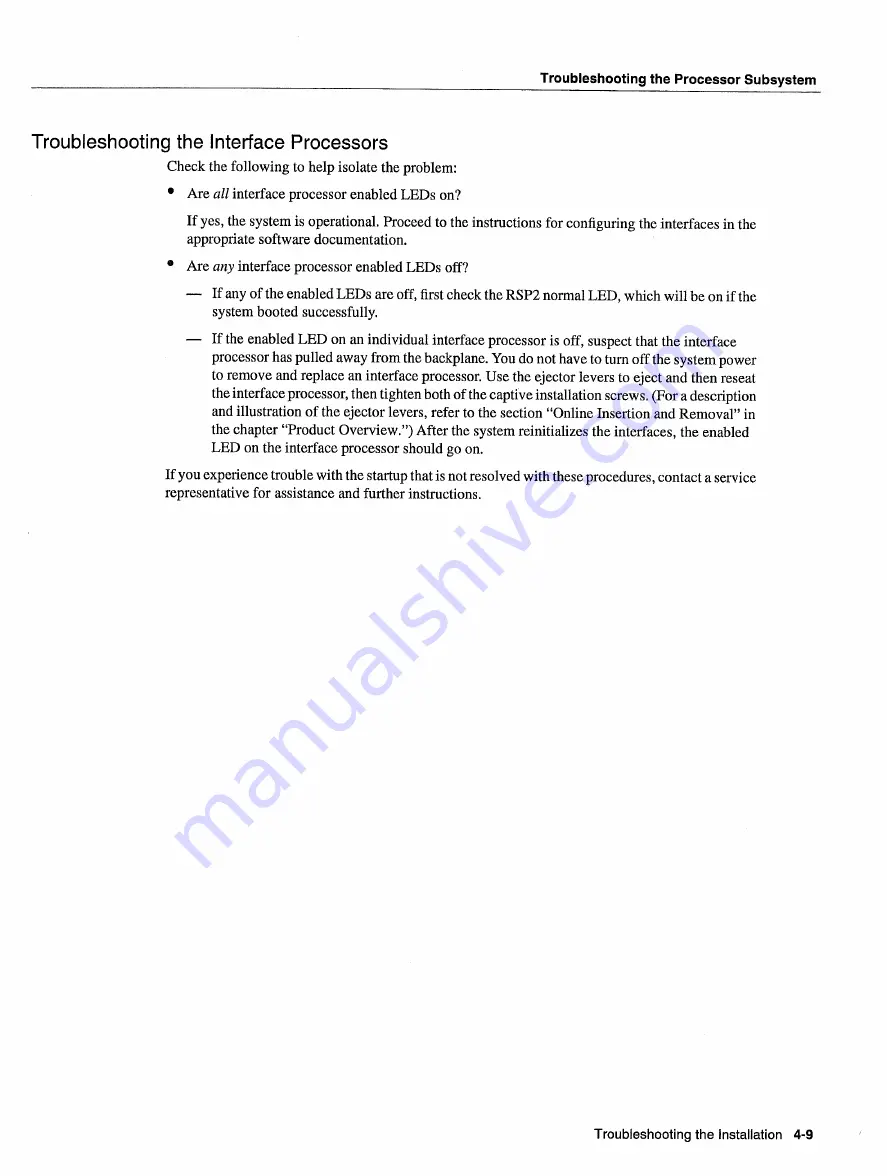
Troubleshooting
the
Processor
Subsystem
Troubleshooting
the
Interface
Processors
Check
the following
to
help
isolate
the
problem
Are
all
interface
processor
enabled
LEDs
on
If
yes
the system
is
operational
Proceed
to
the instructions
for
configuring
the interfaces
in
the
appropriate
software
documentation
Are any
interface
processor
enabled
LEDs
off
If
any
of the enabled
LEDs
are off
first
check
the
RSP2
normal
LED
which
will
be on
if
the
system
booted
successfully
If
the enabled
LED
on
an
individual
interface
processor
is
off
suspect
that
the interface
processor
has pulled
away
from
the
backplane
You do
not
have
to
turn off the
system power
to
remove
and
replace
an interface
processor
Use
the
ejector
levers
to
eject
and
then
reseat
the interface
processor
then
tighten
both
of the captive
installation
screws
For
description
and
illustration
of the ejector levers
refer
to
the section
Online
Insertion
and
Removal
in
the chapter
Product
Overview
After the system
reinitializes
the interfaces
the enabled
LED
on
the interface
processor
should
go
on
If
you
experience
trouble
with
the
startup
that
is
not resolved
with
these
procedures
contact
service
representative
for assistance
and
further instructions
Troubleshooting
the
Installation
4-9
Summary of Contents for 7513 Series
Page 1: ......
Page 11: ...Cisco 7513 Hardware Installation and Maintenance ...
Page 121: ...Site Log 2 56 Cisco 7513 Hardware Installation and Maintenance ...
Page 162: ...Troubleshooting the Processor Subsystem 4 10 Cisco 7513 Hardware Installation and Maintenance ...
Page 266: ...Interface Processor LEDs B 16 Cisco 7513 Hardware Installation and Maintenance ...
Page 270: ...C 4 Cisco 7513 Hardware Installation and Maintenance ...
Page 288: ...18 Cisco 7513 Hardware Installation and Maintenance ...