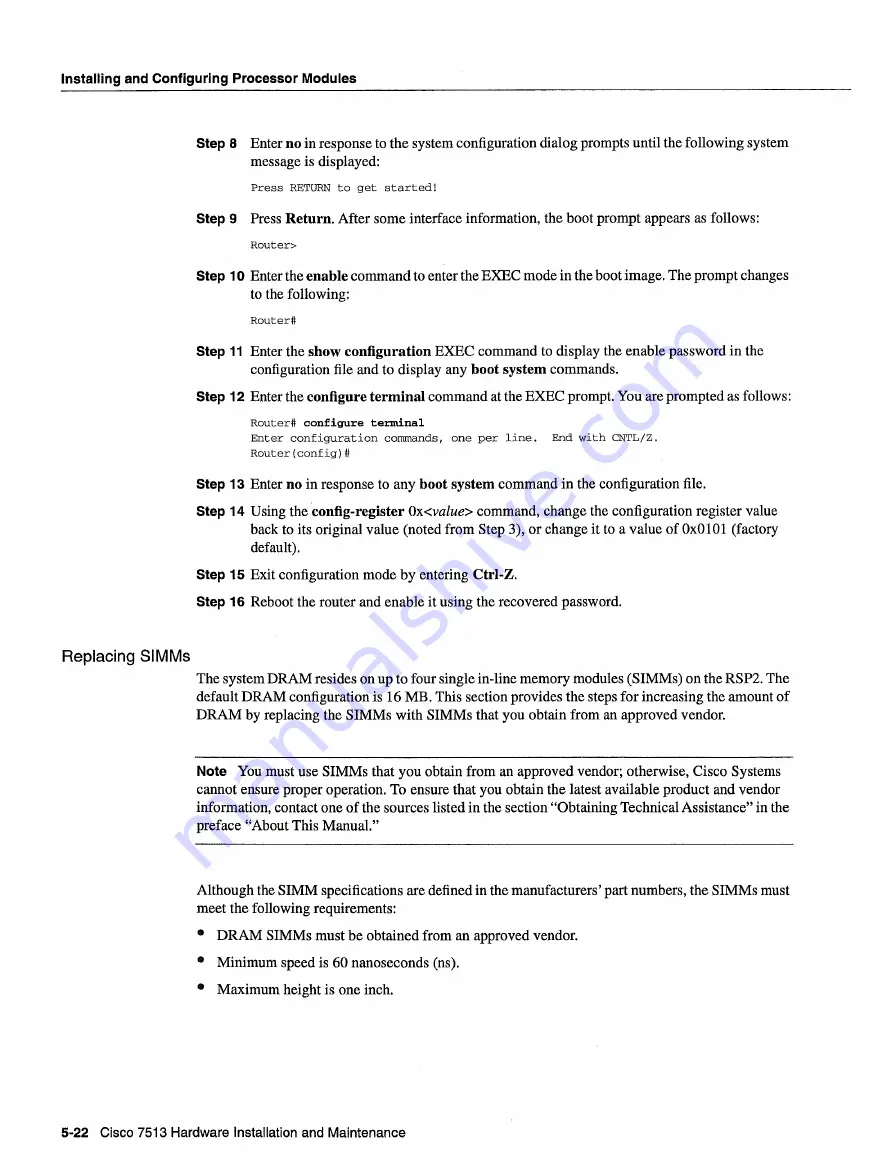
Installing
and
Configuring
Processor Modules
Step
Enter
no
in
response
to
the
system
configuration
dialog
prompts
until
the following
system
message
is
displayed
Press
RETURN
to
get
started
Step
Press
Return
After
some
interface
information
the boot
prompt
appears
as
follows
Router
Step 10
Enter
the
enable
command
to
enter the
EXEC
mode
in the boot
image
The prompt
changes
to
the following
Router
Step
11
Enter
the
show
configuration
EXEC
command
to
display
the enable
password
in the
configuration
file
and
to
display
any boot system
commands
Step 12
Enter
the configure
terminal
command
at
the
EXEC
prompt
You
are
prompted
as
follows
Router
configure
terminal
Enter
configuration
commands
one
per
line
End
with
CNTL/Z
Router
config
Step 13
Enter
no
in
response
to
any boot system
command
in the configuration
file
Step 14 Using
the config-register
Oxvalue
command
change
the configuration
register
value
back
to
its
original
value
noted
from
Step
or
change
it
to
value
of
OxOlOl
factory
default
Step 15
Exit configuration
mode
by
entering
Ctrl-Z
Step 16
Reboot
the router
and
enable
it
using
the recovered
password
Replacing
SIMMs
The system
DRAM
resides
on up
to
four
single
in-line
memory
modules
SIMM5
on
the
RSP2
The
default
DRAM
configuration
is
16
MB
This
section
provides
the
steps
for increasing
the
amount
of
DRAM
by
replacing
the
SIMMs
with
SIMMs
that
you
obtain
from
an
approved
vendor
Note
You must
use
SIMMs
that
you
obtain
from
an
approved
vendor
otherwise
Cisco
Systems
cannot
ensure
proper
operation
To
ensure
that
you
obtain
the
latest
available
product
and
vendor
information
contact
one
of the sources
listed
in the section
Obtaining
Technical
Assistance
in
the
preface
About
This
Manual
Although
the
SIMM
specifications
are defined
in
the
manufacturers
part
numbers
the
SIMMs
must
meet
the following
requirements
DRAM
SIMMs
must be
obtained
from
an
approved
vendor
Minimum
speed
is
60 nanoseconds
ns
Maximum
height
is
one inch
5-22
Cisco
7513
Hardware
Installation
and Maintenance
Summary of Contents for 7513 Series
Page 1: ......
Page 11: ...Cisco 7513 Hardware Installation and Maintenance ...
Page 121: ...Site Log 2 56 Cisco 7513 Hardware Installation and Maintenance ...
Page 162: ...Troubleshooting the Processor Subsystem 4 10 Cisco 7513 Hardware Installation and Maintenance ...
Page 266: ...Interface Processor LEDs B 16 Cisco 7513 Hardware Installation and Maintenance ...
Page 270: ...C 4 Cisco 7513 Hardware Installation and Maintenance ...
Page 288: ...18 Cisco 7513 Hardware Installation and Maintenance ...















































