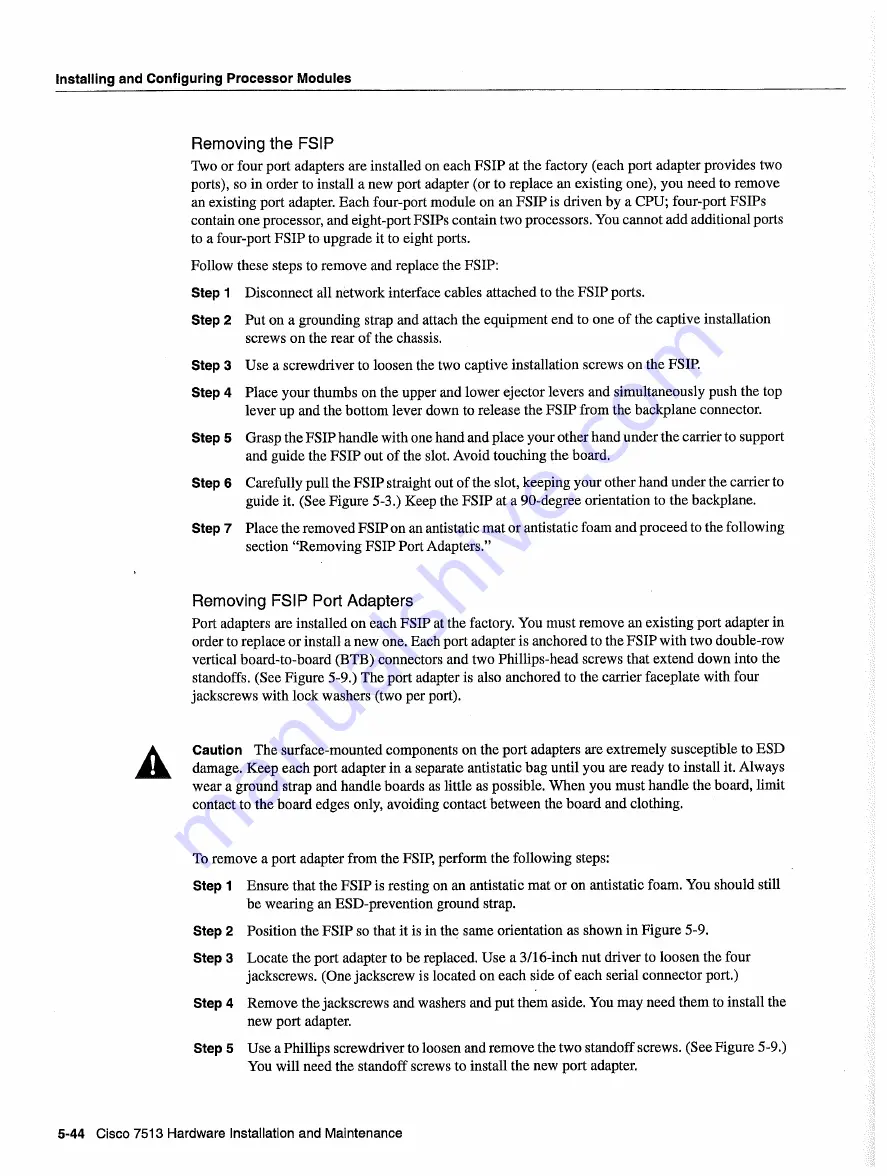
Installing
and
Configuring
Processor
Modules
Removing
the
FSIP
Two
or four
port
adapters
are
installed
on
each
FSIP
at
the factory
each
port
adapter
provides
two
ports
so
in
order
to
install
new
port
adapter
or
to
replace
an
existing
one
you need
to
remove
an
existing port
adapter
Each
four-port
module
on an FSIP
is
driven
by
CPU
four-port
FSIPs
contain
one
processor
and
eight-port
FSIPs
contain
two
processors
You
cannot
add
additional
ports
to
four-port
FSIP
to
upgrade
it
to
eight
ports
Follow
these
steps
to
remove
and
replace
the
FSIP
Step
Disconnect
all
network
interface
cables
attached
to
the
FSIP
ports
Step
Put
on
grounding
strap
and
attach the
equipment
end
to
one
of the captive
installation
screws
on
the rear of the chassis
Step
Use
screwdriver
to
loosen
the
two
captive
installation
screws
on
the
FSIP
Step
Place
your
thumbs
on
the upper
and lower
ejector
levers
and
simultaneously
push
the top
lever
up and
the
bottom
lever
down
to
release
the
FSIP from
the backplane
connector
Step
Grasp
the
FSIP
handle
with
one hand and
place
your other
hand under
the
carrier
to
support
and
guide
the
FSIP
out of the slot
Avoid
touching
the
board
Step
Carefully
pull
the
FSIP
straight
out of the slot keeping
your
other
hand
under
the
carrier
to
guide
it
See
Figure
5-3
Keep
the
FSIP
at
90-degree
orientation
to
the
backplane
Step
Place
the
removed
FSIP on
an
antistatic
mat
or
antistatic
foam and proceed
to
the following
section
Removing
FSIP
Port
Adapters
Removing
FSIP
Port
Adapters
Port
adapters
are
installed
on
each
FSIP
at
the factory
You
must remove
an
existing port
adapter
in
order
to
replace
or
install
new one
Each
port
adapter
is
anchored
to
the
FSIP
with
two
double-row
vertical
board-to-board
BTB
connectors
and two
Phillips-head
screws
that
extend
down
into
the
standoffs
See
Figure
5-9
The
port
adapter
is also
anchored
to
the
carrier
faceplate
with
four
jackscrews
with
lock
washers
two
per
port
Caution
The
surface-mounted
components
on
the port adapters
are extremely
susceptible
to
ESD
damage
Keep
each
port
adapter
in
separate
antistatic
bag
until
you
are ready
to
install
it
Always
wear
ground
strap
and
handle
boards
as
little
as
possible
When
you must
handle
the
board
limit
contact
to
the
board
edges
only
avoiding
contact
between
the
board and
clothing
To remove
port
adapter
from
the
FSIP
perform
the following
steps
Step
Ensure
that
the
FSIP
is
resting
on
an
antistatic
mat
or
on
antistatic
foam You
should
still
be wearing
an
ESD-prevention
ground
strap
Step
Position
the
FSIP
so
that
it
is
in the
same
orientation
as
shown
in Figure
5-9
Step
Locate
the port adapter
to
be
replaced
Use
3/16-inch
nut
driver
to
loosen
the four
jackscrews
One
jackscrew
is
located
on
each
side of
each
serial
connector
port
Step
Remove
the jackscrews
and
washers
and
put
them
aside
You may
need them
to
install
the
new
port
adapter
Step
Use
Phillips
screwdriver
to
loosen
and remove
the
two
standoff
screws
See
Figure
5-9
You
will
need
the standoff
screws
to
install
the
new
port
adapter
5-44
Cisco
7513
Hardware
Installation
and Maintenance
Summary of Contents for 7513 Series
Page 1: ......
Page 11: ...Cisco 7513 Hardware Installation and Maintenance ...
Page 121: ...Site Log 2 56 Cisco 7513 Hardware Installation and Maintenance ...
Page 162: ...Troubleshooting the Processor Subsystem 4 10 Cisco 7513 Hardware Installation and Maintenance ...
Page 266: ...Interface Processor LEDs B 16 Cisco 7513 Hardware Installation and Maintenance ...
Page 270: ...C 4 Cisco 7513 Hardware Installation and Maintenance ...
Page 288: ...18 Cisco 7513 Hardware Installation and Maintenance ...
















































