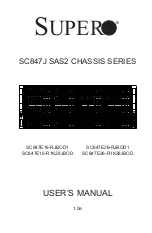Installing
and
Configuring
Processor Modules
Replacing
the
FSIP
in
the
Chassis
There
should
now
be
four
or eight
port
adapters
installed
on
the
FSIP
If
there
are
not do
not
install
the
FSIP
until
you
install
all
port adapters
or
until
you
install
blank
interface
processor
filler
in the
FSIP
slot
Caution
Do
not
reinstall
the
FSIP
unless
all
port
adapters
are installed
The
empty
port
will
allow
cooling
air to
escape
freely through
the cutouts
in
the faceplate
which
could
misdirect
the airflow
inside
the chassis
and
allow
components
on
other boards
to
overheat
To
prevent
ESD
damage
handle
interface
processors
by
the handles
and
carrier
edges
only
Step
Grasp
the
FSIP
handle
with
one hand
and
place
your other
hand under
the
carrier
to
support
the
FSIP and
guide
it
into
the slot
See
Figure
5-3
Avoid
touching
the
board
Step
Place
the
back
of the
FSIP
in
the
slot
and
align the notch
on
the
bottom
of the
carrier
with
the
groove
in
the slot
See
Figure
5-2
Step
While
keeping
the
FSIP
at
90-degree
orientation
to
the
backplane
carefully
slide
the
carrier
into
the
slot
until
the
FSIP
faceplate
makes
contact
with
the ejector levers
See
Figure
5-2
Step
Using
the
thumb
and
forefinger of each
hand
simultaneously
push
the top lever
down
and
the
bottom
lever
up
as
shown
in
Figure
5-2
to
fully
seat
the
FSIP
in the backplane
connector
Step
Use
number
Phillips
or
3/16-inch
flat-blade
screwdriver
to
tighten
the captive
installation
screws
on
the top
and bottom
of the
FSIP
Step
Reconnect
the
network
interface
cables
or other connection
equipment
to
the
FSIP
interface
ports
Step
When
you
insert
the
new
FSIP
the console
terminal
will
display
several
lines
of
status
information
about
the
OIR
as
it
reinitializes
the interfaces
Change
the
state
of the interfaces
to
up
and
verify
that
the configuration
matches
that
of the interfaces
you
replaced
Step
Use
the configure
command
or the setup
command
facility
to
configure
the
new
interfaces
You
do
not
have
to
do
this
immediately
but the interfaces
will not
be
available
until
you
configure
them and
bring
them
up
Step
After
you
configure
the interfaces
use
the
show
controller
serial or the
show
interfaces
command
to
display
the
status
of the
new
interfaces
This
completes
the port adapter
replacement
procedure For
complete
command
descriptions
and
instructions
refer
to
the related
software
documentation
5-48
Cisco
7513
Hardware
Installation
and
Maintenance
Summary of Contents for 7513 Series
Page 1: ......
Page 11: ...Cisco 7513 Hardware Installation and Maintenance ...
Page 121: ...Site Log 2 56 Cisco 7513 Hardware Installation and Maintenance ...
Page 162: ...Troubleshooting the Processor Subsystem 4 10 Cisco 7513 Hardware Installation and Maintenance ...
Page 266: ...Interface Processor LEDs B 16 Cisco 7513 Hardware Installation and Maintenance ...
Page 270: ...C 4 Cisco 7513 Hardware Installation and Maintenance ...
Page 288: ...18 Cisco 7513 Hardware Installation and Maintenance ...