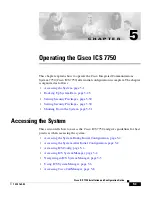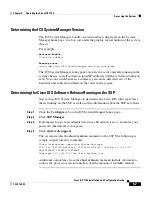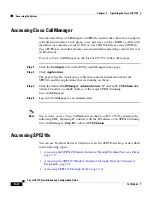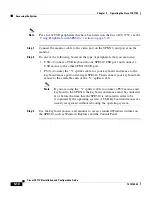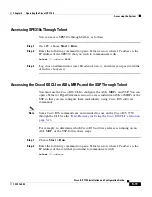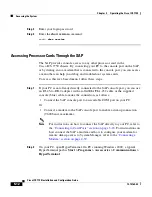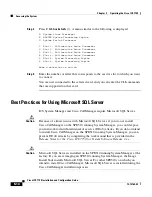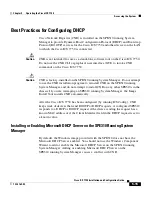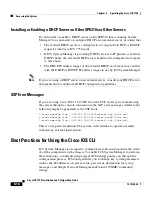C H A P T E R
5-1
Cisco ICS 7750 Installation and Configuration Guide
78-14165-03
5
Operating the Cisco ICS 7750
This chapter explains how to operate the Cisco Integrated Communications
System 7750 (Cisco ICS 7750) after initial configuration is complete. The chapter
is organized as follows:
•
Accessing the System, page 5-1
•
Backing Up System Data, page 5-23
•
Setting Security Privileges, page 5-30
•
Setting Security Privileges, page 5-30
•
Shutting Down the System, page 5-31
Accessing the System
This section tells how to access the Cisco ICS 7750 and gives guidelines for best
practices when accessing the system:
•
Accessing the System During Initial Configuration, page 5-2
•
Accessing the System After Initial Configuration, page 5-2
•
Accessing ICSConfig, page 5-4
•
Accessing ICS System Manager, page 5-4
•
Navigating in ICS System Manager, page 5-5
•
Using ICS System Manager, page 5-6
•
Accessing Cisco CallManager, page 5-8