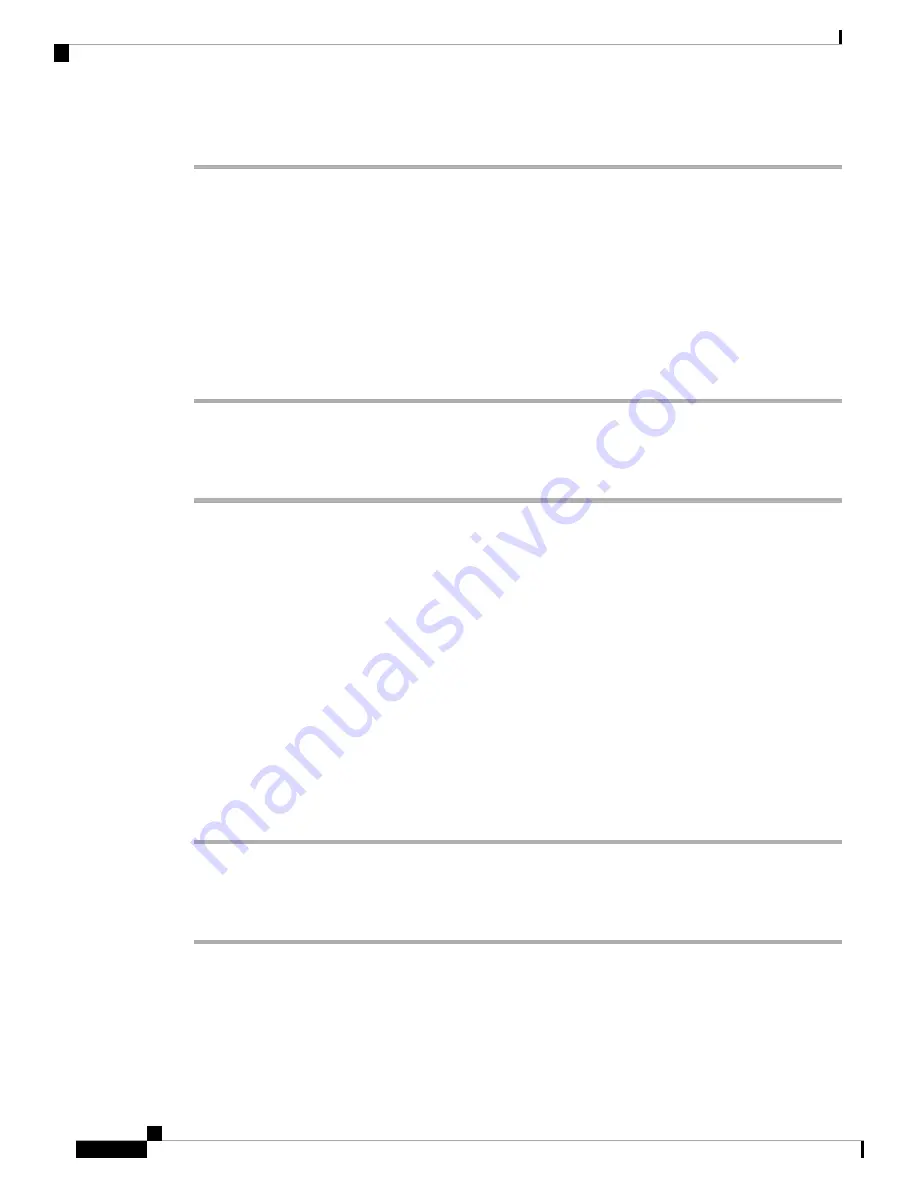
Step 4
Click
Submit All Changes
.
Set the User Password
Users can set their own password on their phones, or you can set a password for them.
Before you begin
Access the phone administration web page. See
Access the Phone Web Page, on page 80
Procedure
Step 1
Select
Voice
>
System
.
Step 2
Set a password in the
User Password
field.
Step 3
Click
Submit All Changes
.
Download Problem Reporting Tool Logs
Users submit problem reports to you with the Problem Reporting Tool.
If you are working with Cisco TAC to troubleshoot a problem, they typically require the logs from the Problem
Reporting Tool to help resolve the issue.
To issue a problem report, users access the Problem Reporting Tool and provide the date and time that the
problem occurred, and a description of the problem. You need to download the problem report from the
Configuration Utility page.
Before you begin
Access the phone administration web page. See
Access the Phone Web Page, on page 80
Procedure
Step 1
Select
Info
>
Debug Info
>
Device Logs
.
Step 2
In the
Problem Reports
area, click the problem report file to download.
Step 3
Save the file to your local system and open the file to access the problem reporting logs.
Configure PRT Upload
You must use a server with an upload script to receive the problem reports that the user sends from the phone.
Cisco IP Phone 7800 Series Multiplatform Phones Administration Guide
180
Cisco IP Phone Administration
Set the User Password
















































