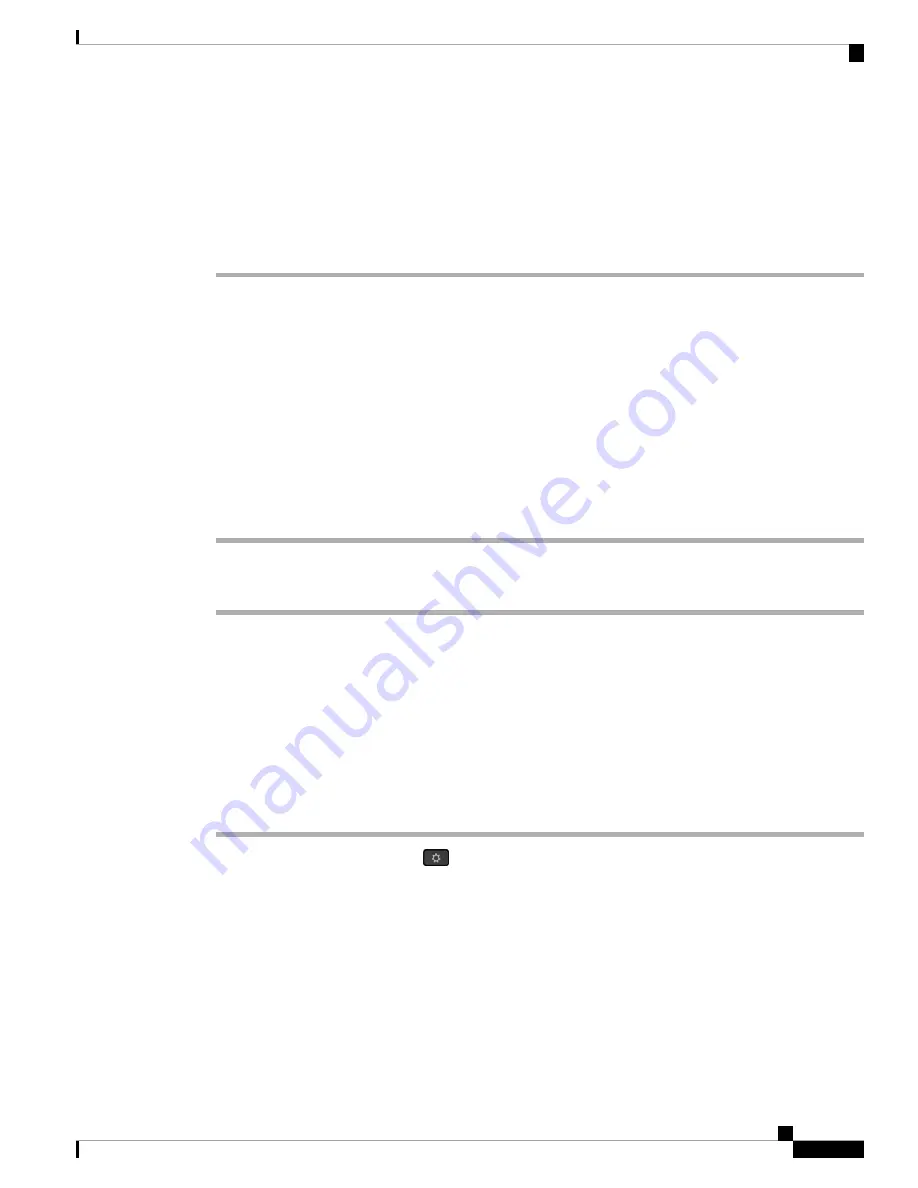
c) In the
Select Problem
drop-down list box, choose the description of the problem from the available
options.
Step 4
Click
Submit
in the
Report Problem
screen.
The Submit button is enabled only if you select a value in the
Select Problem
drop-down list box.
You get a notification alert on the Phone Web page that indicates if the PRT upload was successful or not.
Report a Phone Problem Remotely
You can initiate a phone problem report remotely. The phone generates a problem report using the Cisco
Problem Report Tool (PRT), with the problem description “Remote PRT Trigger”. If you have configured an
upload rule for problem reports, the phone uploads the problem report according to the upload rule.
You can see the status of the problem report generation and upload on the phone administration web page.
When a problem report is successfully generated, you can download the problem report from the phone
administration web page.
Procedure
To initiate a phone problem report remotely, initiate a
SIP-NOTIFY
message from the server to the phone, with
the Event specified as
prt-gen
.
Troubleshooting Procedures
These procedures can be used to identify and correct problems.
Check DHCP Settings
Procedure
Step 1
On the phone, press
Applications
.
Step 2
Select
Admin Settings
>
Network Setup
>
IPv4 Setup
.
Step 3
Check the DHCP server field.
Check the DHCP option for enabled or disabled.
Step 4
Check the IP Address, Subnet Mask, and Default Router fields.
If you assign a static IP address to the phone, you must manually enter settings for these options.
Step 5
If you are using DHCP, check the IP addresses that your DHCP server distributes.
Cisco IP Phone 7800 Series Multiplatform Phones Administration Guide
317
Cisco IP Phone Troubleshooting
Report a Phone Problem Remotely
















































