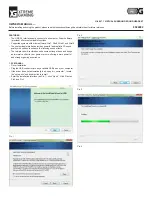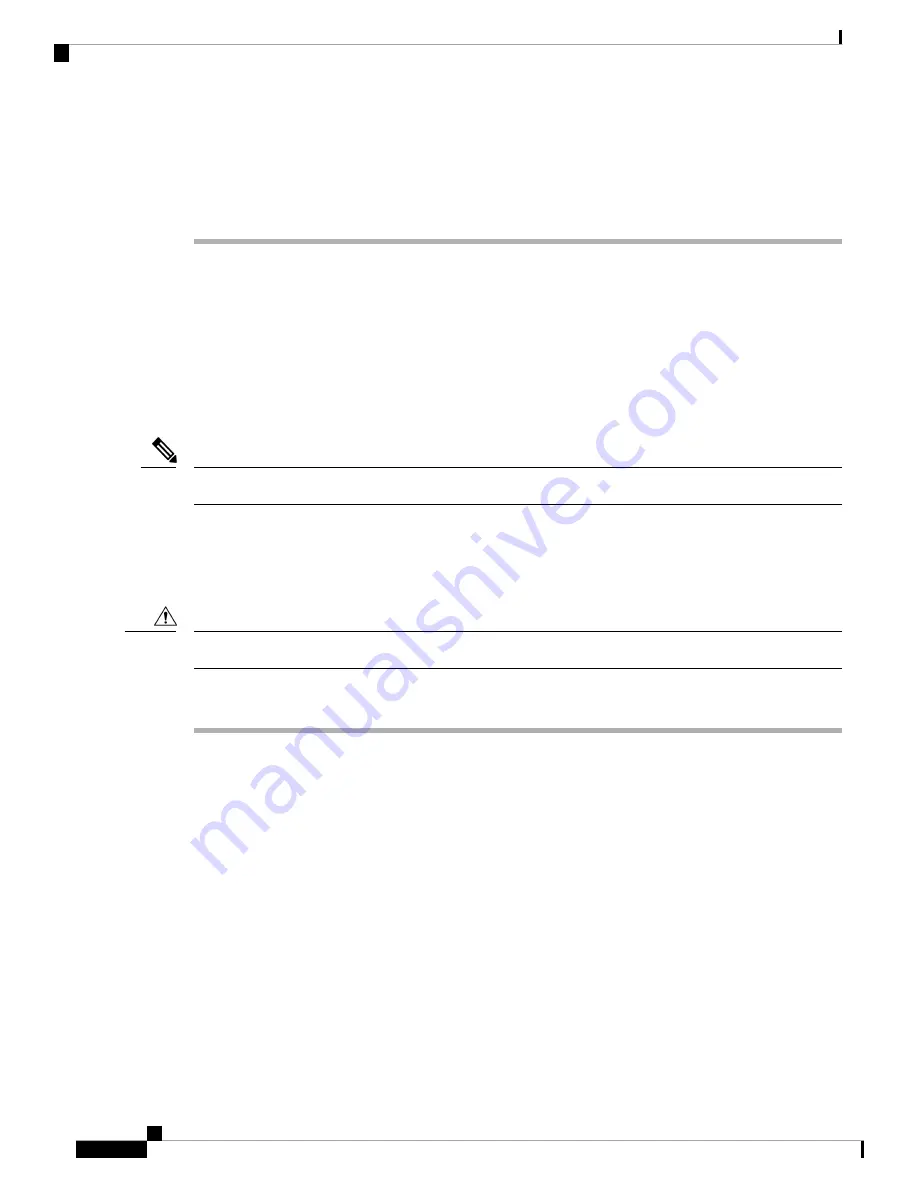
Step 2
Set up the network to support one of the following:
• DHCP support
• Manual assignment of IP address, gateway, and subnet mask
Install the Cisco IP Phone
After the phone connects to the network, the phone startup process begins, and the phone registers with the
third party server. To finish installing the phone, configure the network settings on the phone depending on
whether you enable or disable DHCP service.
If you used autoregistration, you need to update the specific configuration information for the phone such as
associating the phone with a user, changing the button table, or directory number.
Before using external devices, read
.
Note
If you only have one LAN cable at your desk, you can plug your phone into the LAN with the SW port and
then connect your computer into the PC port.
You can also daisy chain two phones together. Connect the PC port of the first phone to the SW port of the
second phone.
Do not connect the SW and PC ports into the LAN.
Caution
Procedure
Step 1
Choose the power source for the phone:
• Power over Ethernet (PoE)
• External power supply
For more information, see
Phone Power Requirements, on page 14
.
Step 2
Connect the handset to the handset port.
The wideband-capable handset is designed especially for use with a Cisco IP Phone. The handset includes a
light strip that indicates incoming calls and waiting voice messages.
Step 3
Connect a headset to the headset port. You can add a headset later if you do not connect one now.
The Cisco IP Phone 7811 does not have a headset port.
Note
Step 4
Connect a wireless headset. You can add a wireless headset later if you do not want to connect one now. For
more information, see your wireless headset documentation.
Cisco IP Phone 7800 Series Multiplatform Phones Administration Guide
34
Cisco IP Phone Installation
Install the Cisco IP Phone