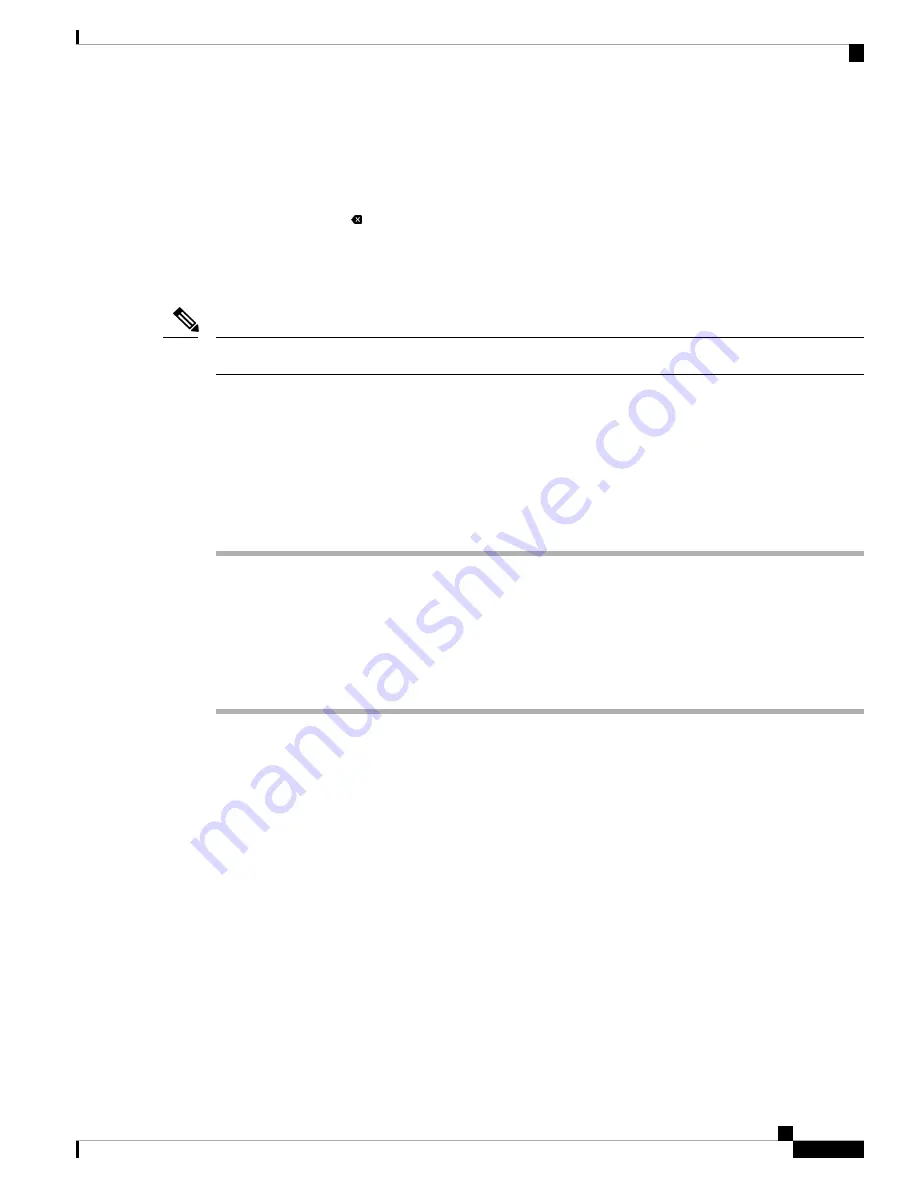
• To enter letters by using the keypad, use a corresponding number key. Press the key one or more times
to display a particular letter. For example, press the
2
key once for “a,” twice quickly for “b,” and three
times quickly for “c.” After you pause, the cursor automatically advances to allow you to enter the next
letter.
• Press the softkey
if you make a mistake. This softkey deletes the character to the left of the cursor.
• Press
Back
before pressing
Set
to discard any changes that you made.
• To enter a period (for example, in an IP address), press
*
on the keypad.
The Cisco IP Phone provides several methods to reset or restore option settings, if necessary.
Note
Verify Phone Startup
After the Cisco IP Phone has power connected to it, the phone automatically cycles through a startup diagnostic
process.
Procedure
Step 1
If you are using Power over Ethernet, plug the LAN cable into the Network port.
Step 2
If you are using the power cube, connect the cube to the phone and plug the cube into an electrical outlet.
The buttons flash amber and then green in sequence during the various stages of bootup as the phone checks
the hardware.
If the phone completes these stages successfully, it has started up properly.
Configure the Voice Codecs
A codec resource is considered allocated if it has been included in the SDP codec list of an active call, even
though it eventually might not be chosen for the connection. Negotiation of the optimal voice codec sometimes
depends on the ability of the Cisco IP Phone to match a codec name with the far-end device or gateway codec
name. The phone allows the network administrator to individually name the various codecs that are supported
such that the correct codec successfully negotiates with the far-end equipment.
The Cisco IP Phone supports voice codec priority. You can select up to three preferred codecs. The administrator
can select the low-bit-rate codec that is used for each line. G.711a and G.711u are always enabled.
Before you begin
Access the phone administration web page. See
Access the Phone Web Page, on page 80
Cisco IP Phone 7800 Series Multiplatform Phones Administration Guide
43
Cisco IP Phone Installation
Verify Phone Startup
















































