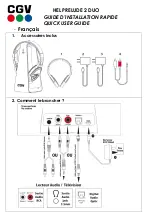1.
Go to
Voice
.
2.
Go to the corresponding
Ext number
tab.
3.
In the
General
section, set
Line Enable
to
No
.
Configure a Speed Dial on a Line Key
You can configure speed dial on an idle line of a user phone. The user can then use that line key to speed-dial
a number. When you enable the speed dial on the line key, the user sees the speed-dial icon a name for the
speed dial line key. The user presses the line key to dial the assigned extension.
Before you begin
Access the phone administration web page. See
Access the Phone Web Page, on page 80
Procedure
Step 1
Select
Voice
>
Phone
.
Step 2
Select a Line Key on which to configure speed-dial.
Step 3
From the Extension pulldown menu, select
Disabled
to disable the extension.
Step 4
In the
Extended Function
field, enter a string in this format:
fnc=sd;ext=9999@$PROXY;nme=xxxx
If you configure a phone with alphanumeric dialing feature in which the phone can place a call with
alphanumeric characters instead of the traditional digits, you can enter a string in this format:
fnc=sd;ext=xxxx.yyyy@$PROXY;vid=n;nme=xxxx
where:
• fnc= sd means function=speed dial
• ext= 9999 is the phone that the line key calls. Replace 9999 with appropriate phone number.
ext= xxxx.yyyy is the phone that the line key calls. Replace xxxx.yyyy with alphanumeric characters.
You can use these characters for alphanumeric dialing: a-z, A-Z, 0-9, -, _, ., and +.
• vid=n is the line index of the phone.
• nme= XXXX is the name displayed on the phone for the speed-dial line key. Replace XXXX with a
name.
You can also configure XML service with line key. Enter a string in this format:
fnc=xml;url=http://xml.service.url;nme=name
Step 5
Click
Submit All Changes
.
Cisco IP Phone 7800 Series Multiplatform Phones Administration Guide
159
Cisco IP Phone Administration
Configure a Speed Dial on a Line Key