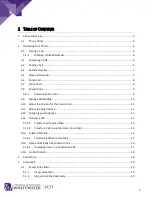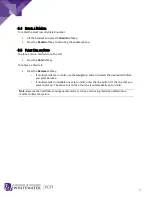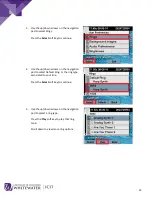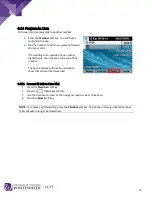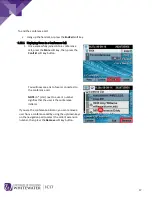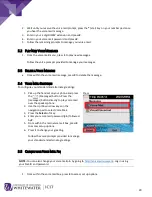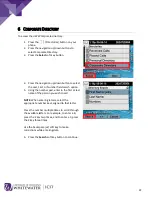3.4
R
EDIAL A
N
UMBER
To redial the most recently dialed number:
•
Lift the handset and press the
Redial
soft key.
•
Press the
Redial
soft key to dial using the speakerphone.
3.5
P
LACE
C
ALL ON
H
OLD
To place a call on hold while on the call:
•
Press the
Hold
soft key.
To retrieve a held call:
•
Press the
Resume
soft key.
–
If multiple calls are on hold, use the Navigation button to select the desired call before
you press Resume.
–
If multiple calls on multiple lines are on hold, press the line button for the line that you
want to pick up. The active call on the other line is automatically put on hold.
Note
: Because the hold feature can generate music or tones, avoid using hold when dialed into a
remote conference system.
7