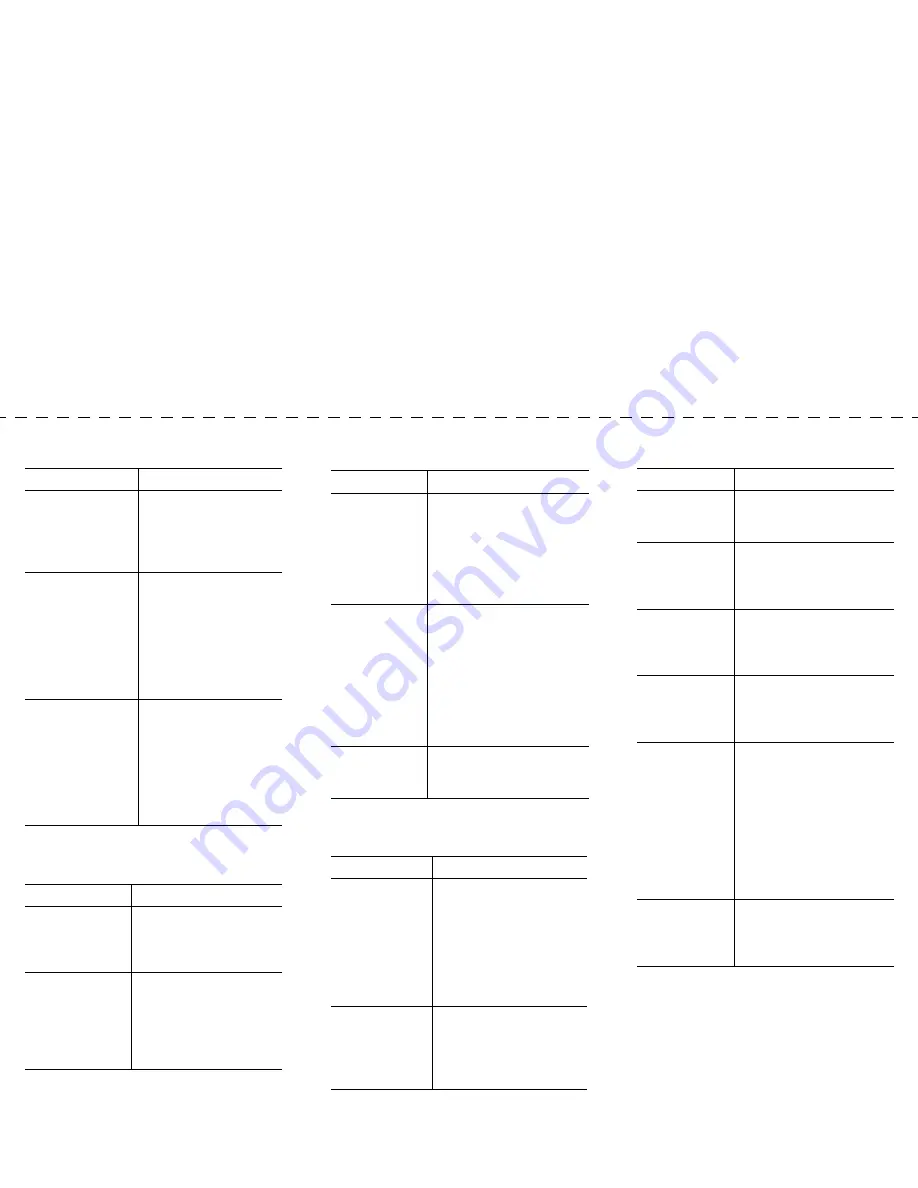
Transferring a Call
Using Call Forward
If you want to...
Then...
Transfer a call
without talking to
the transfer
recipient
During a connected call,
press
Transfer
and enter
the target number. When
you hear the call ringing,
press
Trnsfer
again.
Talk to the transfer
recipient before
transferring a call
(“consult
transfer”)
Press
Trnsfer
and enter
the target number.
Consult with the
recipient. Press
Trnsfer
again to connect the call.
Otherwise, press the
Hold
button to return to
the original call.
Transfer two
current calls to
each other (“direct
transfer”)
Select the first call.
Repeat for the second
call. From one of the
selected calls, press
more
> DirTrfr
. If you want to
stay on the line with the
callers, use
Join
to create
a conference instead.
If you want to...
Then...
Set up or cancel
call forwarding
on your phone
Press
more > CFwdALL
and enter a target phone
number. To cancel, press
more > CFwdALL
again.
Set up or cancel
call forwarding
on your computer
Log in to your User
Options web page, select
your device, then choose
Forward all calls to a
different number
from the
main menu.
Making Conference Calls
Using Speed Dial Buttons
If you want to... Then...
Invite current
callers to join a
standard
conference
Choose any call on the line
and press
Select
. Repeat this
process for each call you
want to add to the
conference. From one of the
selected calls, press
more >
Join
.
Start a standard
conference call
by calling
participants
During a connected call,
press
more > Confrn
to add
another party to the call.
Enter the conference
participant’s phone number.
After the call connects,
press
Confrn
again. Follow
this procedure to add each
participant.
View a list of
conference
participants
Choose an active conference
and press
ConfList
.
If you want to...
Then...
Set up speed dial
buttons
Log in to your User
Options web pages, select
your device, then choose
Add/Update Your Speed
Dials
from the main menu.
Enter a phone number and
label for each available
speed dial button.
Speed dial a
number
Choose a number from
your speed dials list
OR
Enter a speed dial index
number while on-hook
and press
AbbrDial
.
Viewing and Dialing Calls
If you want to... Then...
Redial the last
number you
dialed
Press
Redial
.
View your call
logs
Press the
Menu
button and
select
Directories > Missed
Calls
,
Placed Calls
,
or
Received Calls
.
Dial from a call
log
Highlight a listing from the
call log, edit the number (if
necessary), and go
off-hook.
Edit a number
in a call log
Press
EditDial
followed by
<<
or
>>
to reposition the
cursor or erase digits. Use
the keypad to enter digits.
Dial from a
corporate
directory
Press the
Menu
button and
select
Directories >
Directory Services >
Corporate Directory
. To
search for a listing, use your
keypad to enter the first few
letters and then press
Search
. To dial from a
listing, scroll to it and go
off-hook.
Place a call
while another
call is active
Press the
Hold
button and
then press
New Call
. Dial,
redial, or speed dial a
number.





































