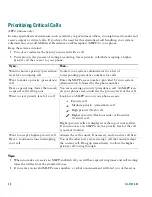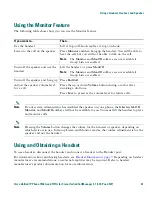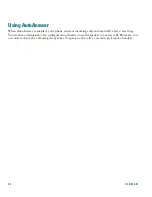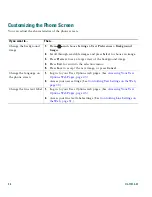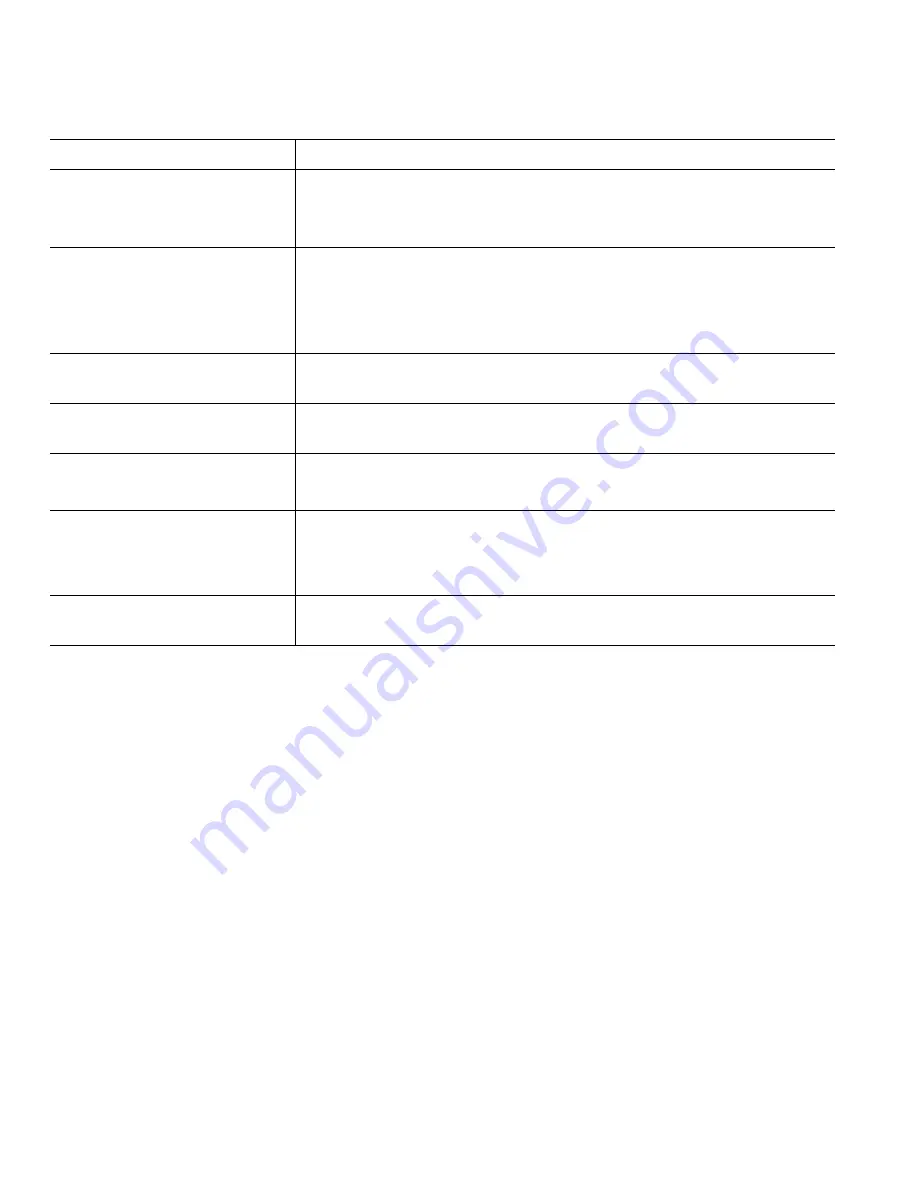
22
OL-11414-01
Tips
•
Calls must be on the same line before you can add them to a conference using
Confrn
or
Join
. (Join
is available on SCCP phones only.)
•
Depending on how your phone is configured, if you leave a conference after creating it, the
conference might end. To avoid this, transfer the conference before hanging up.
Create a conference by
barging a called on shared line
Highlight a call on a shared line and press
cBarge
. (You may need to
press the
more
softkey to display
cBarge
.)
See
Using a Shared Line, page 26
.
View a list of conference
participants
1.
Highlight an active conference.
2.
Press
ConfList
.
Participants are listed in the order in which they join the
conference with the most recent additions at the top.
Get an updated list of
participants
While viewing the conference list, press
Update
.
See who started the
conference
While viewing the conference list, locate the person listed at the
bottom of the list with an asterisk (*) next to the name.
Drop the last party added to
the conference
Press
RmLstC
.
You can remove participants only if you initiated the conference call.
Remove any conference
participant
1.
Highlight the participant’s name.
2.
Press
Remove
.
You can remove participants only if you initiated the conference.
End your participation in a
conference
Hang up or press
EndCall
.
If you want to...
Then...