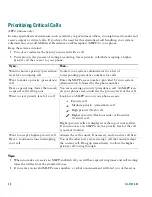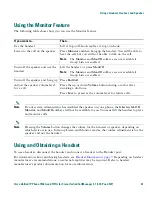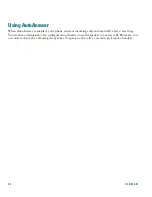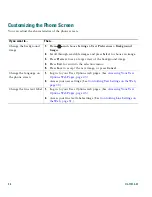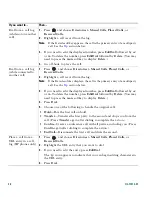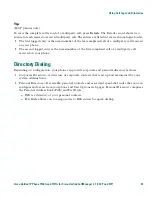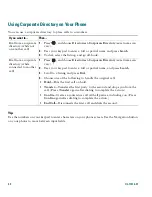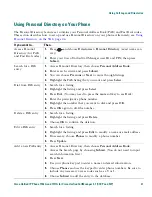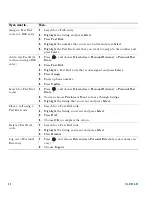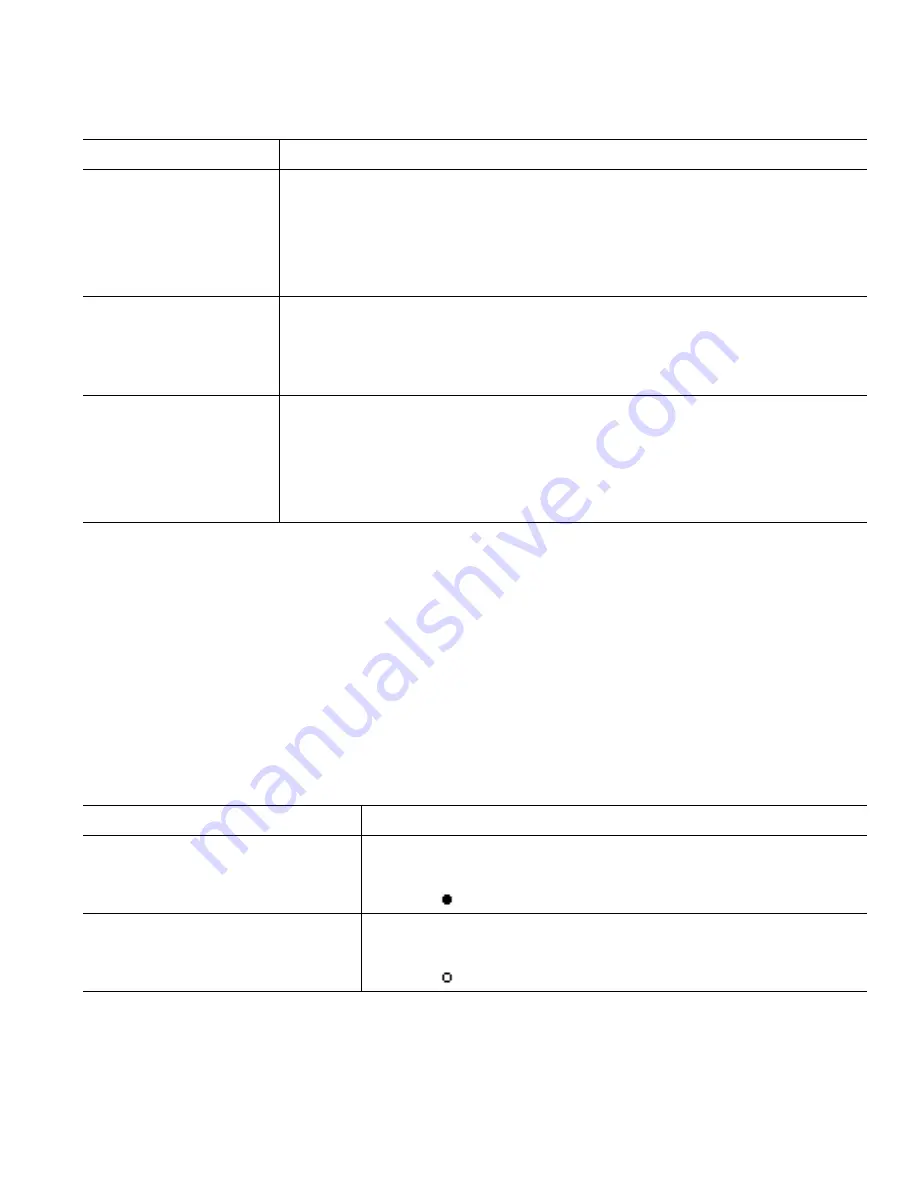
Advanced Call Handling
Cisco Unified IP Phone 7906G and 7911G for Cisco Unified CallManager 5.1 (SCCP and SIP)
27
Tips
•
If a phone that is using the shared line has Privacy enabled, call information and barge softkeys
will not appear on the other phones that share the line.
•
You will be disconnected from a call that you have joined using
Barge
if the call is put on hold,
transferred, or turned into a conference call.
Preventing Others from Viewing or Barging a Shared-Line Call
If you share a phone line, you can use the Privacy feature to prevent others who share the line from
viewing or barging (adding themselves to) your calls.
Add yourself to a call
on a shared line using
the
cBarge
softkey
1.
Highlight a remote-in-use call.
2.
Press
cBarge
. (You may need to press the
more
softkey to display
cBarge
.)
Other parties hear a tone and brief audio interruption, and call
information changes on the phone screen.
Add new conference
participants to a call
that you have barged
Barge the call using
cBarge
, if available.
Unlike
Barge
,
cBarge
converts the call into a standard (ad hoc) conference
call, allowing you to add new participants. See
Making Conference Calls,
page 20
.
Leave a barged call
Hang up.
If you hang up after using
Barge
, the remaining parties hear a disconnect
tone and the original call continues.
If you hang up after using
cBarge
, the call remains a conference call
(provided at least three participants remain on the line).
If you want to...
Then...
Prevent others from viewing or
barging calls on a shared line
1.
Press
more >
Private.
2.
To verify that Privacy is on, look for the Privacy-enabled
icon
next to “Private” on the phone screen.
Allow others to view or barge calls
on a shared line
1.
Press
more > Private.
2.
To verify that Privacy is off, look for the Privacy-disabled
icon
next to “Private” on the phone screen.
If you want to...
Then...