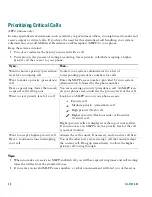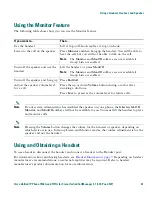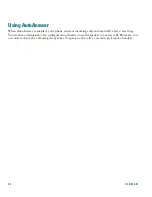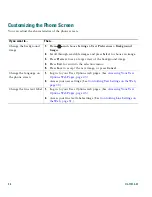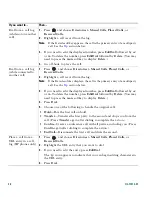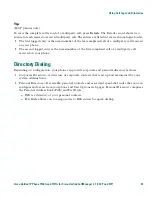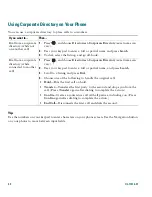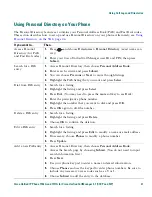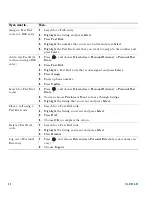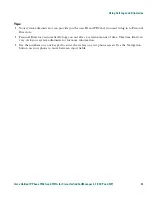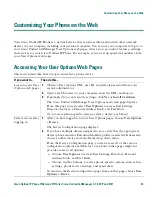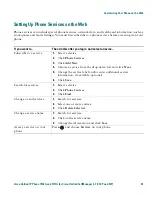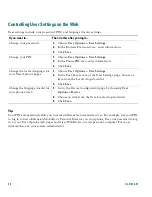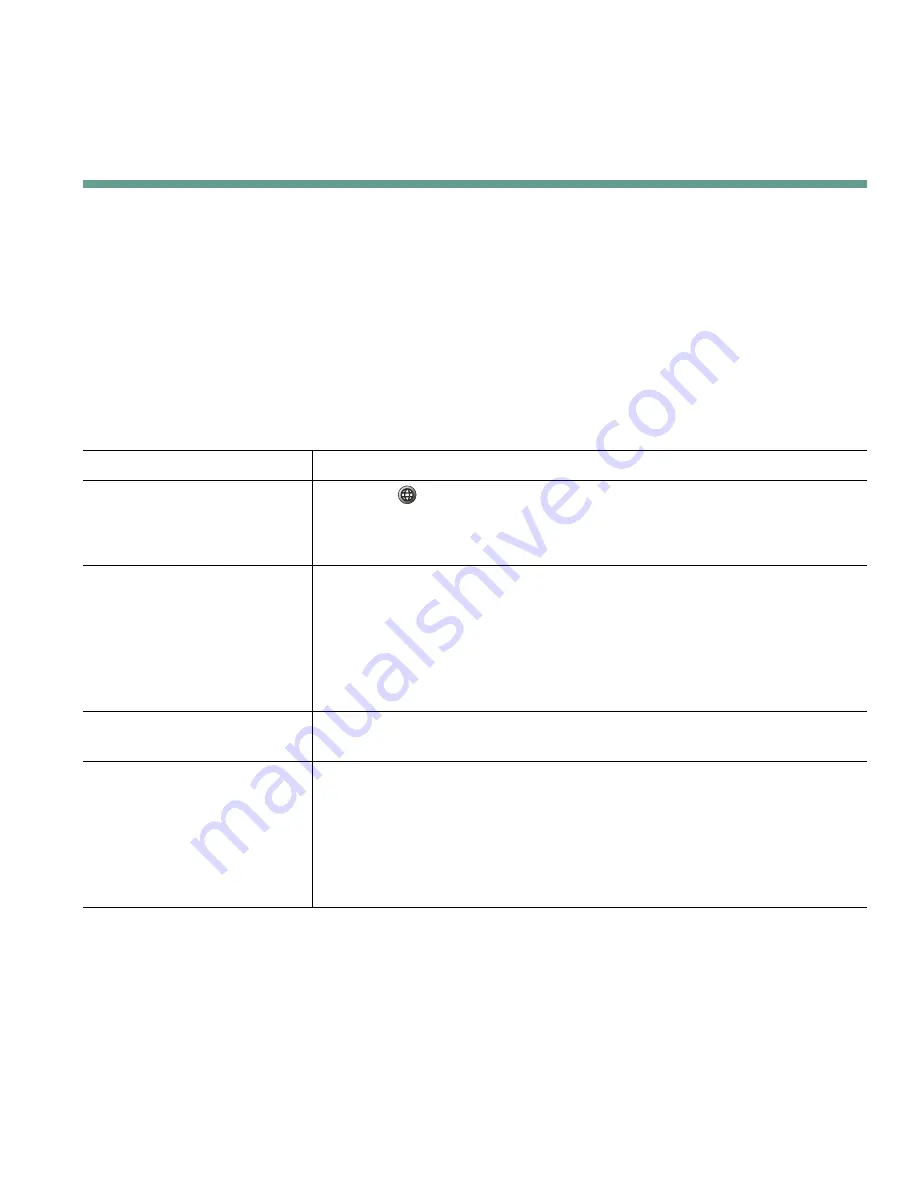
Using Phone Settings
Cisco Unified IP Phone 7906G and 7911G for Cisco Unified CallManager 5.1 (SCCP and SIP)
35
Using Phone Settings
You can personalize your Cisco Unified IP Phone by adjusting the ring tone, background image, and
other settings.
Customizing Rings and Message Indicators
You can customize how your phone indicates an incoming call and a new voice message. You can also
adjust the ringer volume for your phone.
If you want to...
Then...
Change the ring tone
1.
Press
and select
Settings > User Preferences > Rings.
2.
Select a ring tone and press
Play
to hear a sample.
3.
Press
Save
to set the ring tone, or press
Cancel
.
Change the ring pattern
(flash-only, ring once,
beep-only, etc.)
1.
Log in to your User Options web pages. (See
Accessing Your User
Options Web Pages, page 45
.)
2.
Access your call ring pattern settings. (See
Controlling Line
Settings on the Web, page 51
.)
Note
Before you can access this setting, your system administrator might
need to enable it for you.
Adjust the volume level for
the phone ringer
Press the Volume button while the handset is in the cradle. The new
ringer volume is saved automatically.
Change the way that the
voice message light on your
handset works
1.
Log in to your User Options web pages. (See
Accessing Your User
Options Web Pages, page 45
.)
2.
Access your message indicator settings. (See
Controlling Line
Settings on the Web, page 51
.)
Note
Typically, the default system policy is to indicate a new voice
message by displaying a steady light on the handset light strip.