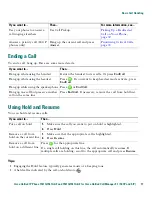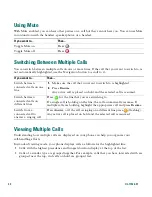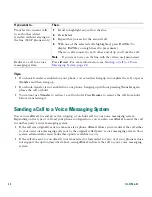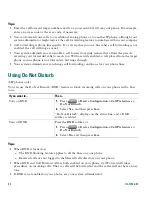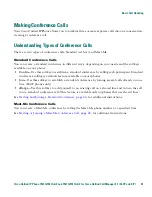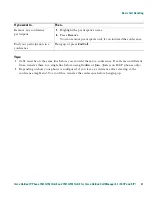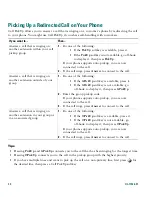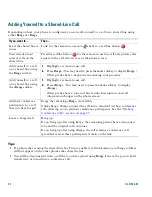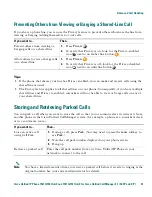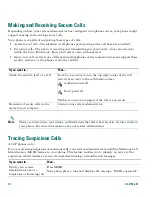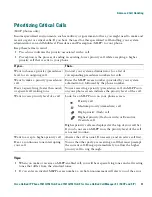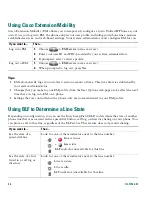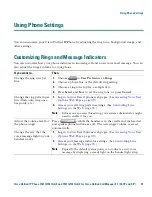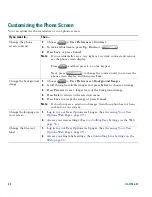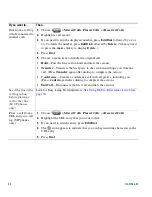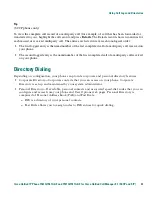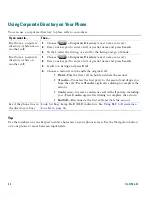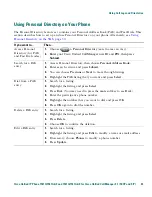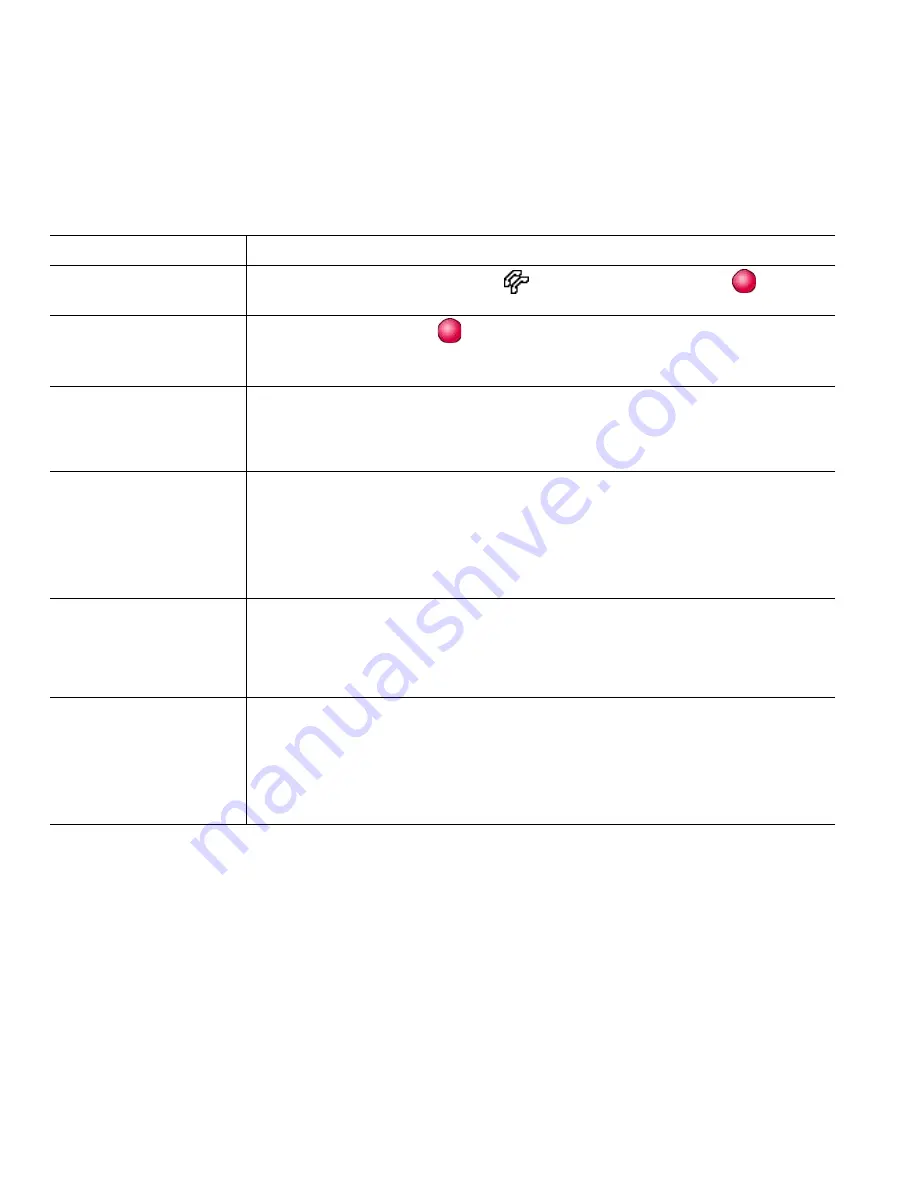
32
OL-11526-01
Adding Yourself to a Shared-Line Call
Depending on how your phone is configured, you can add yourself to a call on a shared line using
either
Barge
or
cBarge
.
Tips
•
If a phone that is using the shared line has Privacy enabled, call information and barge softkeys
will not appear on the other phones that share the line.
•
You will be disconnected from a call that you have joined using
Barge
if the call is put on hold,
transferred, or turned into a conference call.
If you want to...
Then...
See if the shared line is
in use
Look for the remote-in-use icon
next to a red line button
.
View details about
current calls on the
shared line
Press the red line button
for the remote-in-use line. All non-private calls
appear in the call activity area of the phone screen.
Add yourself to a call
on a shared line using
the
Barge
softkey
1.
Highlight a remote-in-use call.
2.
Press
Barge
. (You may need to press the
more
softkey to display
Barge
.)
Other parties hear a beep tone announcing your presence.
Add yourself to a call
on a shared line using
the
cBarge
softkey
1.
Highlight a remote-in-use call.
2.
Press
cBarge
. (You may need to press the
more
softkey to display
cBarge
.)
Other parties hear a tone and brief audio interruption, and call
information changes on the phone screen.
Add new conference
participants to a call
that you have barged
Barge the call using
cBarge
, if available.
Unlike Barge, cBarge converts the call into a standard (ad hoc) conference
call, allowing you to add new conference participants. See the
“Making
Conference Calls” section on page 25
.
Leave a barged call
Hang up.
If you hang up after using Barge, the remaining parties hear a disconnect
tone and the original call continues.
If you hang up after using cBarge, the call remains a conference call
(provided at least three participants remain on the line).
Summary of Contents for 7961
Page 2: ......
Page 8: ...vi OL 11526 01 ...
Page 78: ...70 OL 11526 01 web based services See User Options web pages 53 WebDialer 17 ...
Page 79: ......