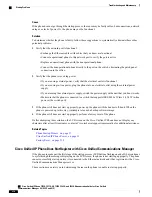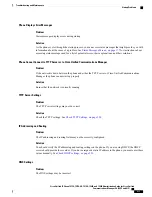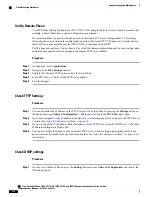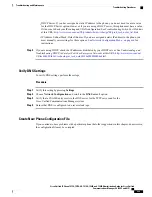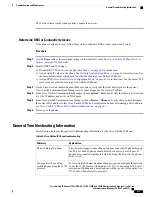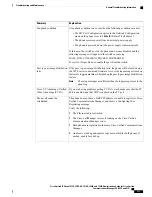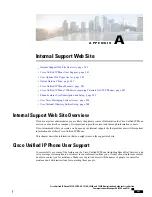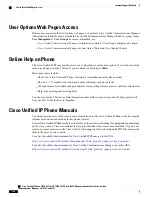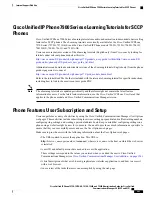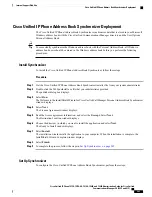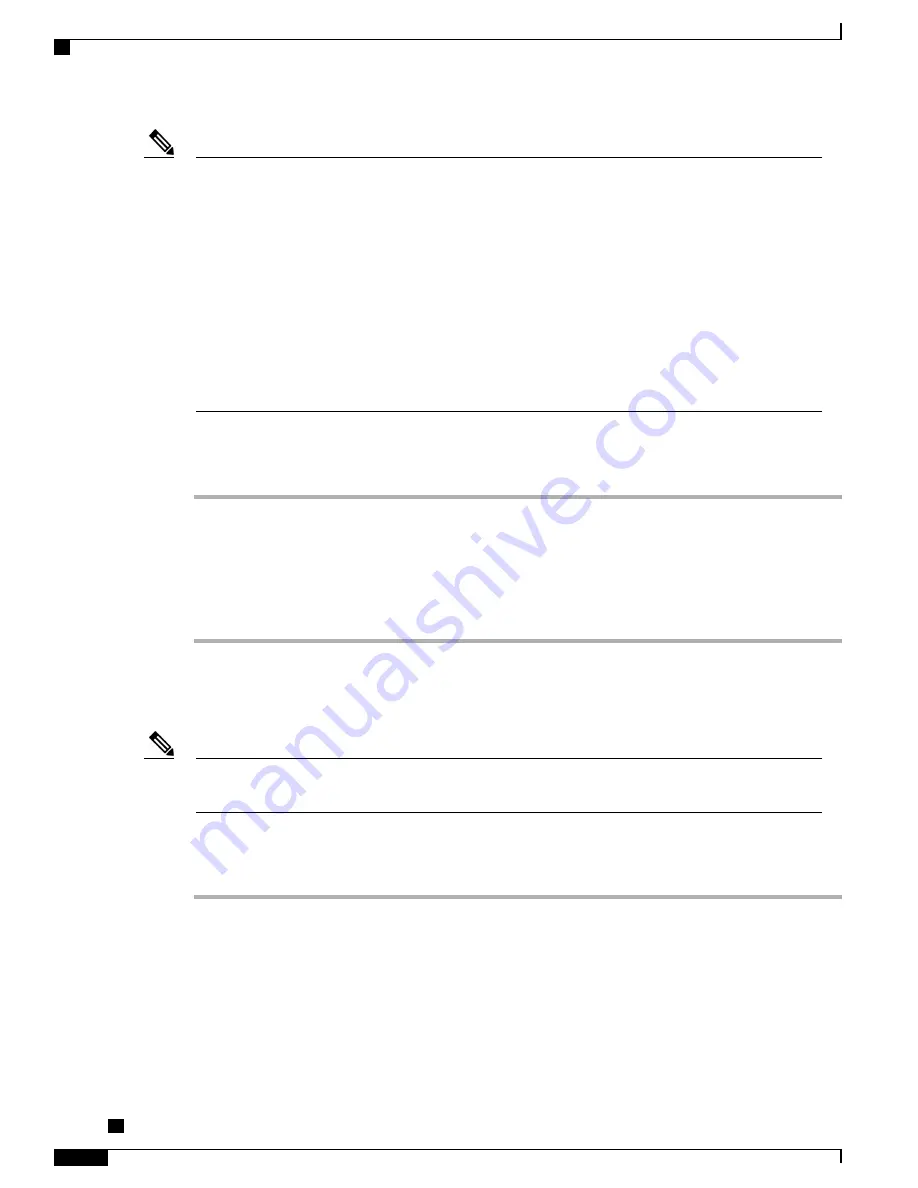
Note
•
When you remove a phone from the Cisco Unified Communications Manager database, the
configuration file is deleted from the Cisco Unified Communications Manager TFTP server. The
phone directory number or numbers remain in the Cisco Unified Communications Manager database.
They are called
“
unassigned DNs
”
and can be used for other devices. If unassigned DNs are not used
by other devices, delete them from the Cisco Unified Communications Manager database. You can
use the Route Plan Report to view and delete unassigned reference numbers. See the
Cisco Unified Communications Manager Administration Guide
for more information.
•
Changing the buttons on a phone button template, or assigning a different phone button template to
a phone, may result in directory numbers that are no longer accessible from the phone. The directory
numbers are still assigned to the phone in the Cisco Unified Communications Manager database,
but the phone has no button with which calls can be answered. These directory numbers should be
removed from the phone and deleted if necessary.
To create a new configuration file, follow these steps:
Procedure
Step 1
From Cisco Unified Communications Manager, choose
Device
>
Phone
>
Find
to locate the phone
experiencing problems.
Step 2
Choose
Delete
to remove the phone from the Cisco Unified Communications Manager database.
Step 3
Add the phone back to the Cisco Unified Communications Manager database. See
Cisco Unified
Communications Manager Phone Addition Methods, on page 37
for details.
Step 4
Power cycle the phone.
Start Service
A service must be activated before it can be started or stopped. To activate a service, choose
Tools
>
Service Activation
.
Note
To start a service, follow these steps:
Procedure
Step 1
From Cisco Unified Communications Manager Administration, choose
Cisco Unified Serviceability
from
the Navigation drop-down list and click
Go
.
Step 2
Choose
Tools
>
Control Center - Feature Services
.
Step 3
Choose the primary Cisco Unified Communications Manager server from the Server drop-down list.
The window displays the service names for the server that you chose, the status of the services, and a service
control panel to start or stop a service.
Step 4
If a service has stopped, click the corresponding radio button and then click
Start
.
Cisco Unified IP Phone 7975G, 7971G-GE, 7970G, 7965G, and 7945G Administration Guide for Cisco Unified
Communications Manager 9.0 (SCCP and SIP)
230
Troubleshooting and Maintenance
Troubleshooting Procedures