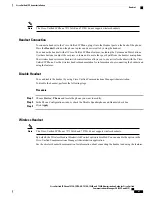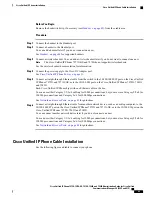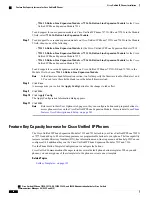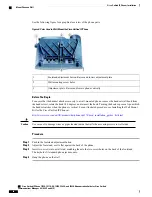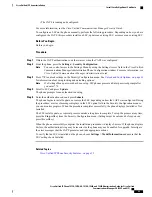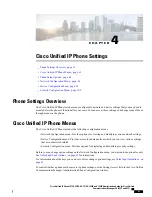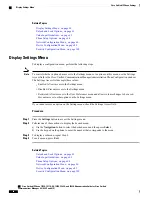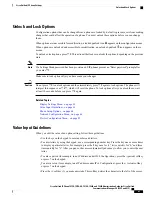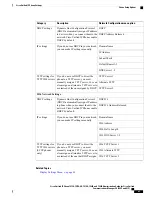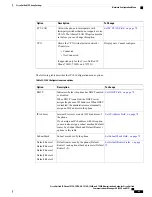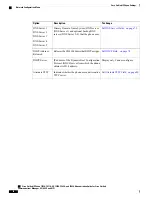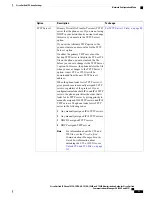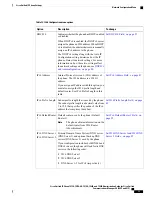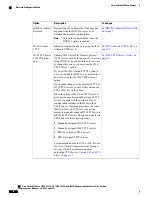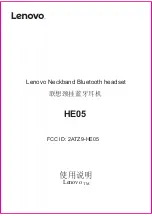•
The CAPF is running and configured.
For more information, see the
Cisco Unified Communications Manager Security Guide
.
To configure an LSC on the phone manually, perform the following procedure. Depending on how you have
configured the CAPF, this procedure installs an LSC, updates an existing LSC, or removes an existing LSC.
Before You Begin
Before you begin
Procedure
Step 1
Obtain the CAPF authentication code that was set when the CAPF was configured.
Step 2
From the phone, press the
Settings
>
Security Configuration
.
You can control access to the Settings Menu by using the Settings Access field in the Cisco Unified
Communications Manager Administration Phone Configuration window. For more information, see
Cisco Unified Communications Manager Administration Guide
.
Note
Step 3
Press
**#
to unlock settings on the Security Configuration menu. See
Unlock and Lock Options, on page 63
for information about using locking and unlocking options.
If a Settings Menu password has been set up, SIP phones present an Enter password prompt after
you enter **#.
Note
Step 4
Scroll to LSC and press
Update
.
The phone prompts for an authentication string.
Step 5
Enter the authentication code and press
Submit
.
The phone begins to install, update, or remove the LSC, depending on how the CAPF was configured. During
the procedure, a series of messages displays in the LSC option field in the Security Configuration menu so
you can monitor progress. When the procedure completes successfully, the phone displays Installed or Not
Installed.
The LSC install, update, or removal process can take a long time to complete. To stop the process at any time,
press the
Stop
softkey from the Security Configuration menu. (Settings must be unlocked before you can
press this softkey.)
When the phone successfully completes the installation procedure, it displays Success. If the phone displays
Failure, the authorization string may be incorrect or the phone may not be enabled for upgrade. Investigate
the error messages that the CAPF generates and take appropriate actions.
To verify that an LSC is installed on the phone, choose
Settings
>
Model Information
and ensure that the
LSC setting shows Installed.
Related Topics
Cisco Unified IP Phone Security Features, on page 13
Cisco Unified IP Phone 7975G, 7971G-GE, 7970G, 7965G, and 7945G Administration Guide for Cisco Unified
Communications Manager 9.0 (SCCP and SIP)
59
Cisco Unified IP Phones Installation
Install Locally Significant Certificate