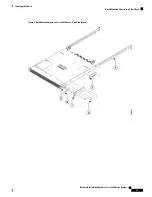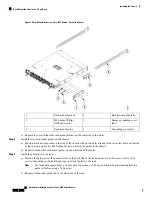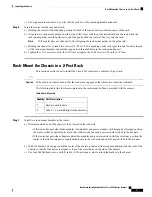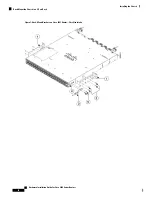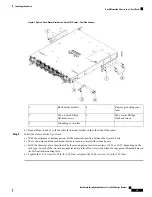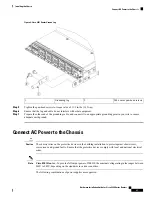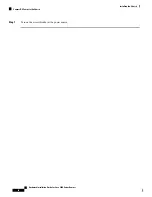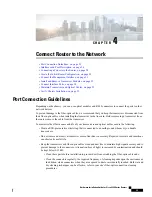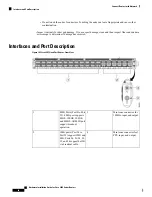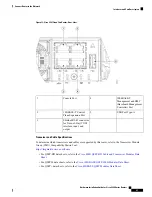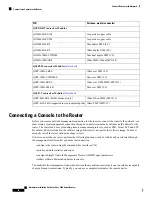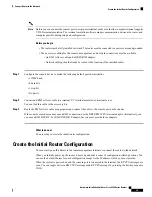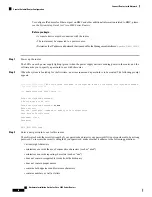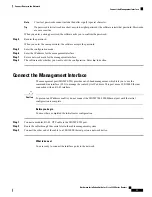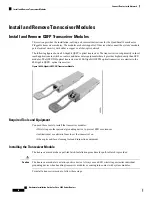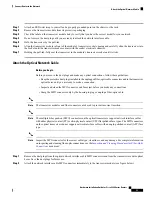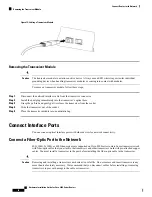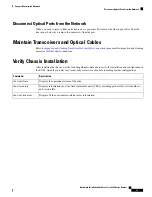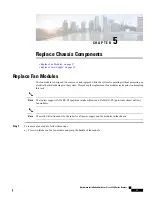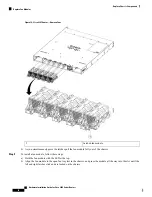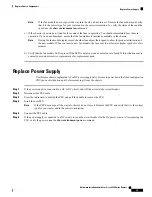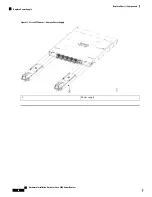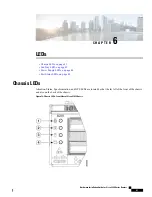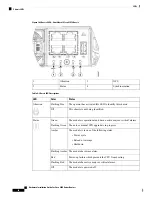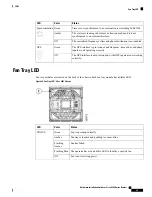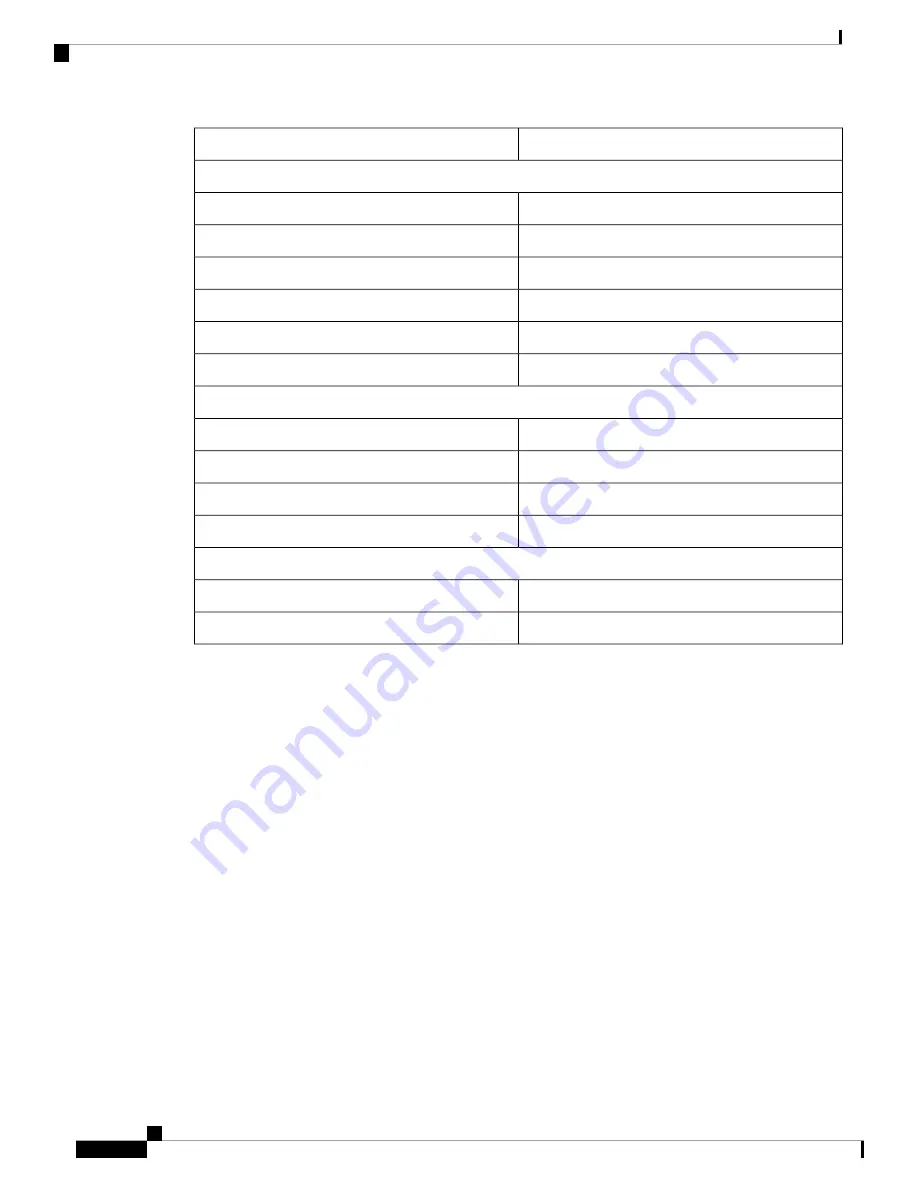
Distance, media (connector)
PID
QSFP-DD Transceiver Modules
1m passive copper cable
QDD-400G-CU1M
2m passive copper cable
QDD-400G-CU2M
2km duplex SMF (LC)
QDD-400G-FR4
10km duplex SMF (LC)
QDD-400G-LR8
2km dual duplex SMF (CS)
QDD-2x100G-CWDM4
100m MMF ribbon (MPO-24)
QDD-2x100G-SR4
QSFP28 Transceiver Modules
(
10km over SMF (LC)
QSFP-100G-LR4-S
2km over SMF (LC)
QSFP-100G-CWDM4-S
100m over OM4 MMF (MPO-12)
QSFP-100G-SR4-S
2km over SMF (LC)
QSFP-100G-SM-SR
QSFP+ Transceiver Modules
)
100m/150m, MMF (MPO-12)
QSFP-40G-SR4 (4x10G breakout only)
10km, SMF (MPO-12)
QSFP-4x10-LR-S (supported in even-numbered ports)
Connecting a Console to the Router
Before you create a network management connection for the router or connect the router to the network, you
must create a local management connection through a console terminal and configure an IP address for the
router. The router can be accessed using remote management protocols, such as SSH, Telnet, SCP and FTP.
By default, SSH is included in the software image. But telnet is not part of the software image. You must
manually install the telnet optional package to use it.
You also can use the console to perform the following functions, each of which can be performed through
the management interface after you make that connection:
• configure the router using the command-line interface (CLI)
• monitor network statistics and errors
• configure Simple Network Management Protocol (SNMP) agent parameters
• initiate software download updates via console
You make this local management connection between the asynchronous serial port on a console device capable
of asynchronous transmission. Typically, you can use a computer terminal as the console device.
Hardware Installation Guide for Cisco 8200 Series Routers
28
Connect Router to the Network
Connecting a Console to the Router