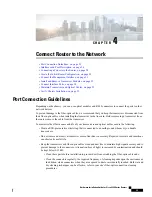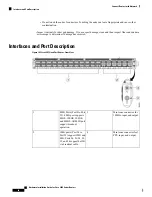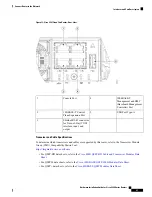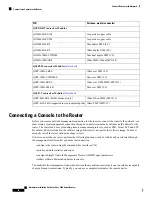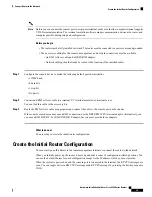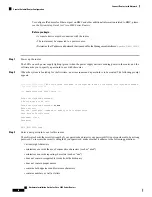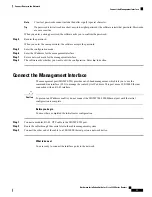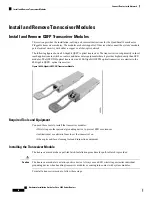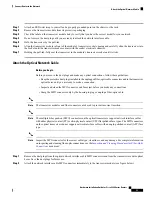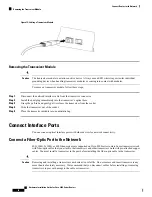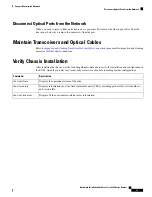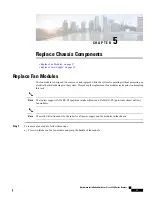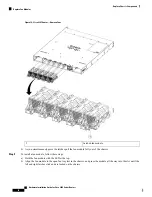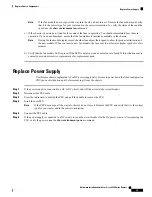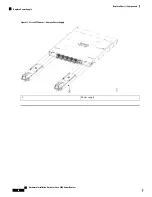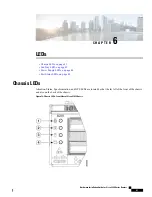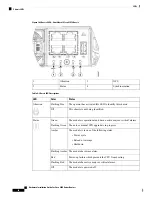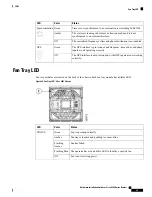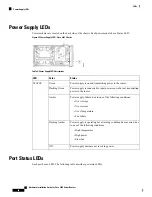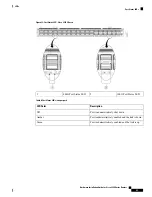If the fan module does not go all the way into the slot, do not force it. Remove the fan module and verify
that it is the correct type for your router and in the correct orientation. To verify the status of fans and the
speed, use the
show environment fan
command.
Note
c) If the chassis is powered on, listen for the sound of the fans in operation. You should immediately hear them in
operation. If you do not hear them, ensure that the fan module is inserted completely in the chassis.
During the fan module replacement, the other fans adjust their speed to allow for proper initialization of
the new module. When you insert a new fan module, the fans may run at lower or higher speeds for a few
minutes.
Note
d) Verify that the fan module LED is green. If the LED is not green, one or more fans are faulty. If this situation occurs,
contact your customer service representative for replacement parts.
Replace Power Supply
Use this procedure to replace the AC or DC power supply units. Be sure to power down the fixed configuration
PDU (power distribution unit) before removing it from the chassis.
Step 1
If the power supply is connected to a AC or DC circuit, shut off the circuit at the circuit breaker.
Step 2
Disconnect the PSU cable.
Step 3
Press the tab inward to unlatch the PSU, and pull the handle to remove the PSU.
Step 4
Insert the new PSU.
If the PSU does not go all the way into the slot, do not force it. Remove the PSU and verify that it is the correct
type for your router and in the correct orientation.
Note
Step 5
Connect the PSU cable.
Step 6
If the power supply is connected to a DC circuit, turn on the circuit breaker for the DC power source. After replacing the
PSU, verify the power using the
show environment power
command.
Hardware Installation Guide for Cisco 8200 Series Routers
39
Replace Chassis Components
Replace Power Supply