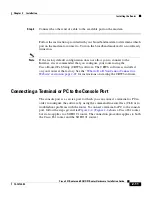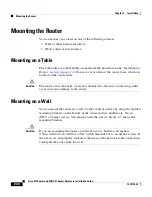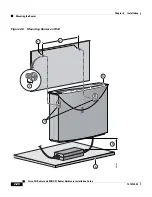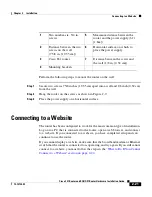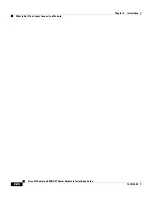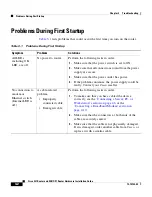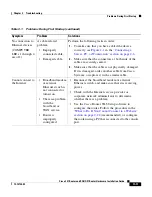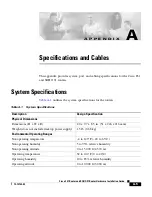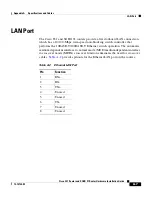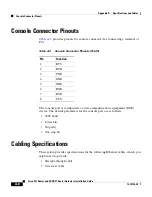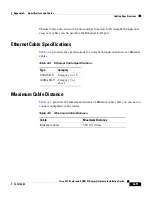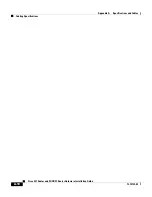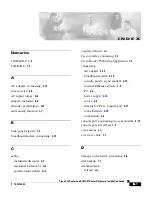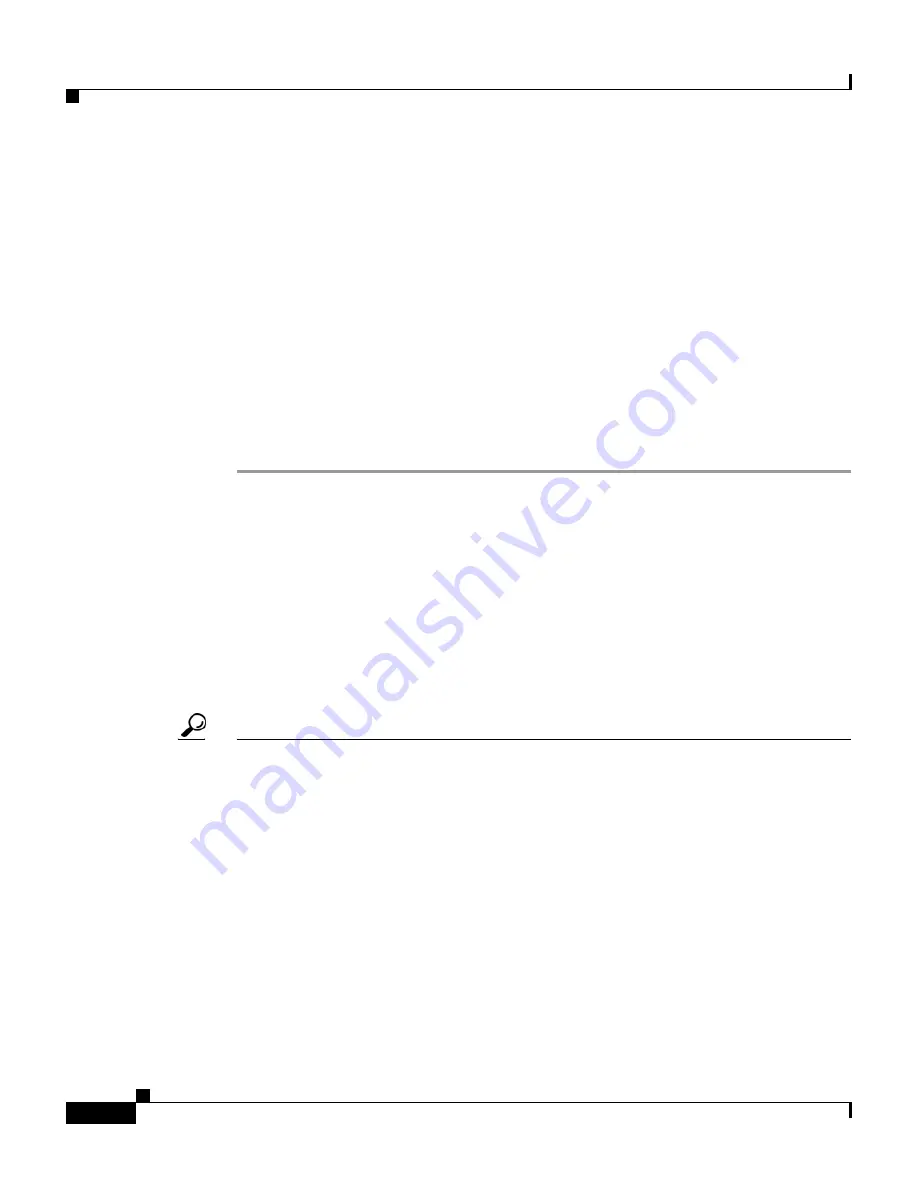
Chapter 2 Installation
What to Do If You Cannot Connect to a Website
2-22
Cisco 831 Router and SOHO 91 Router Hardware Installation Guide
78-14784-02
What to Do If You Cannot Connect to a Website
If you cannot connect to the Internet, using the factory configuration, or if you
have loaded new Cisco IOS software on the router since you installed it, you can
configure the router, using the Cisco Router Web Setup (CRWS) software. The
CRWS software is already loaded on the router. This software is run from a PC
connected to the router.
Starting the CRWS Software
Follow these steps to start the CRWS software:
Step 1
Start, or restart, a PC that is connected to one of the router’s built-in Ethernet
switch ports (1, 2, 3, or 4).
Step 2
Open a web browser. Make sure that the browser is set to work in online mode.
•
In Internet Explorer, click the
File
menu, and verify that the “work offline”
option is unchecked.
•
In Netscape, the default selection in the File menu is set to work online.
Step 3
Enter the following universal resource locator (URL):
http://10.10.10.1
Tip
If the CRWS home page does not appear when you enter the URL
http://10.10.10.1
, test the connection between the PC and the router by doing
the following:
1.
Check that the OK LED on the router is on, and check the cable connection
between the router and the PC.
2.
If the CRWS home page still does not appear, verify that the web browser’s
“work offline” option is disabled.
3.
If the web page still does not appear, verify that the PC is automatically
configured to receive an IP address. Follow the instructions in the
Cisco Router Web Setup User Guide
, which is available on Cisco.com.