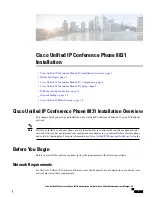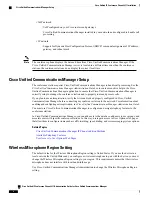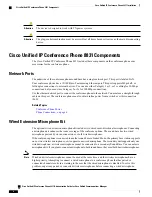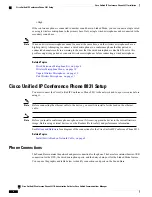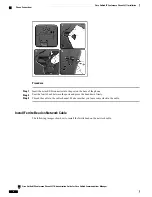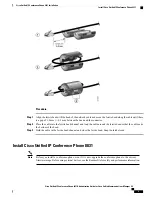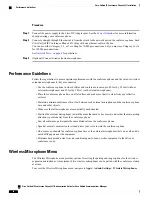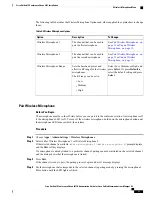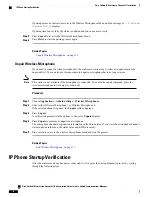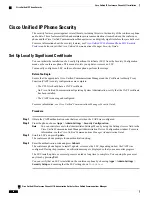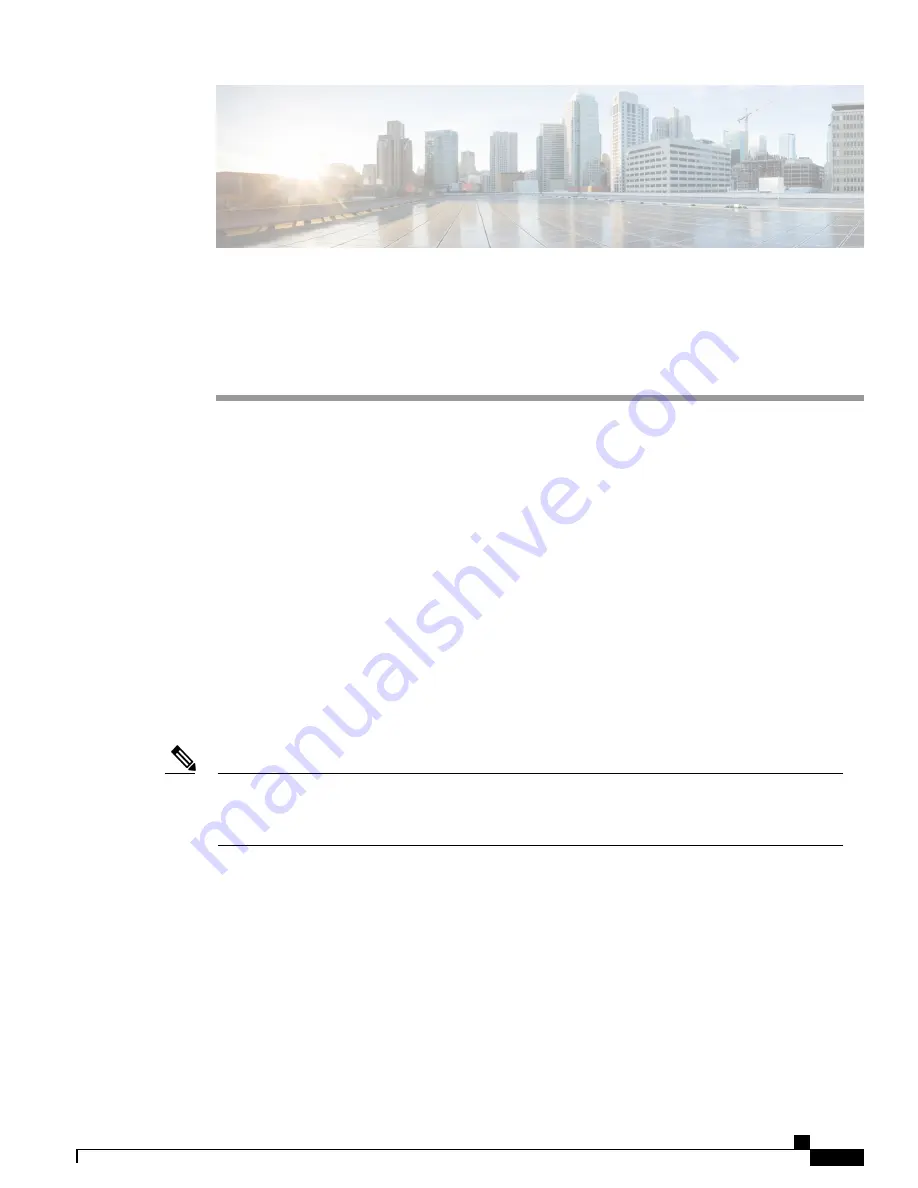
Cisco Unified IP Conference Phone 8831
Installation
•
Cisco Unified IP Conference Phone 8831 Installation Overview, page 1
•
Before You Begin, page 1
•
Cisco Unified IP Conference Phone 8831 Components, page 4
•
Cisco Unified IP Conference Phone 8831 Setup, page 6
•
IP Phone Startup Verification, page 12
•
Network Settings, page 13
•
Cisco Unified IP Phone Security, page 14
Cisco Unified IP Conference Phone 8831 Installation Overview
This chapter helps you set up and install the Cisco Unified IP Conference Phone 8831 on an IP telephony
network.
Before you install a conference phone, you must decide how to configure the conference phone in your
network. After you have determined your configuration requirements, you can install the conference phone
and verify its functionality. For more information, see
Cisco Unified IP Phones and Telephony Networks
Note
Before You Begin
Before you install the conference phone, review the requirements in the following sections.
Network Requirements
For the Cisco Unified IP Conference Station to successfully operate as an endpoint in your network, your
network must meet these requirements:
Cisco Unified IP Conference Phone 8831 Administration Guide for Cisco Unified Communications Manager 9.0
1