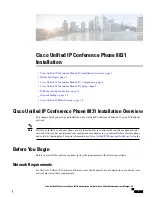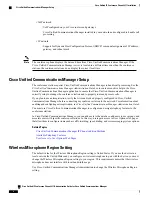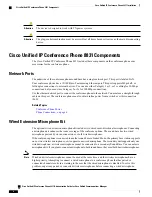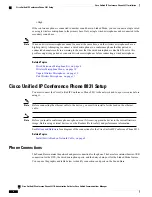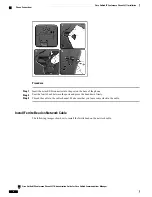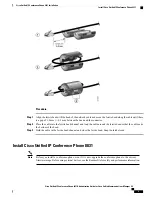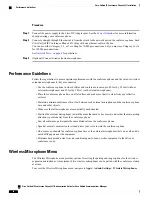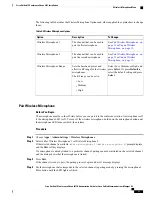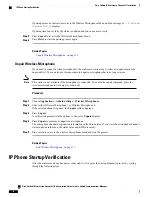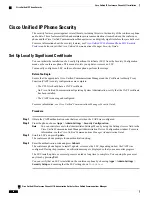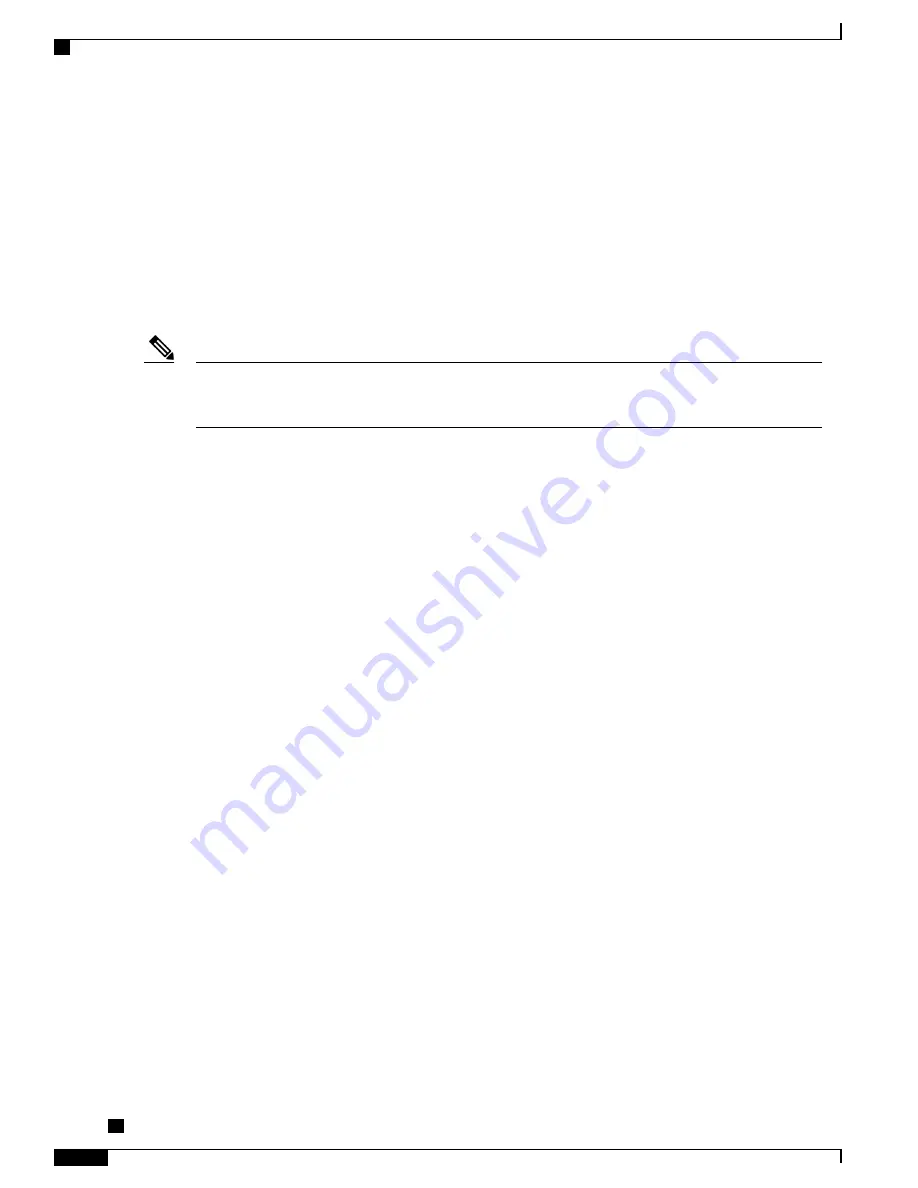
•
VoIP network:
◦
VoIP configured on your Cisco routers and gateways
◦
Cisco Unified Communications Manager installed in your network and configured to handle call
processing
•
IP network:
◦
Support for Dynamic Host Configuration Protocol (DHCP) or manual assignment of IP address,
gateway, and subnet mask
The conference phone displays the data and time from Cisco Unified Communications Manager. If the
Cisco Unified Communications Manager server is located in a different time zone than the conference
stations, the conference stations do no display the correct local time.
Note
Cisco Unified Communications Manager Setup
The conference station requires Cisco Unified Communications Manager to handle call processing. See the
Cisco Unified Communications Manager Administration Guide
or to context-sensitive help in the Cisco
Unified Communications Manager application to ensure that Cisco Unified Communications Manager is
correctly setup to manage the conference station and to properly route and process calls.
If you plan to use autoregistration, verify that it is enabled and properly configured in Cisco Unified
Communications Manager before connecting any conference station to the network. For information about
enabling and configuring autoregistration, see
Cisco Unified Communications Manager Administration Guide
.
You must use Cisco Unified Communications Manager to configure and assign telephony features to the
conference stations.
In Cisco Unified Communications Manager, you can add users to the database, add users to user groups, and
associate users with specific conference stations. In this way, users gain access to User Options web pages
that allow them to configure items such as call forwarding, speed dialing, and voice messaging system options.
Related Topics
Cisco Unified Communications Manager IP Phone Addition Methods
Available Telephony Features
User Access to User Options Web Pages
Wireless Microphone Region Setting
The default value for the Wireless Microphone Region setting is United States. If you use the device in a
locale outside the United States and you configure a wireless microphone to pair with the device, you must
change the Wireless Microphone Region setting to your region. This requirement ensures that the wireless
microphone does not interfere with local bandwidth usage.
Use Cisco Unified Communications Manager Administration to change the Wireless Microphone Region
setting.
Cisco Unified IP Conference Phone 8831 Administration Guide for Cisco Unified Communications Manager
9.0
2
Cisco Unified IP Conference Phone 8831 Installation
Cisco Unified Communications Manager Setup