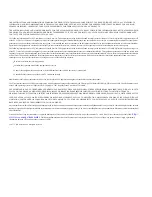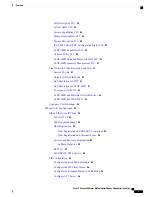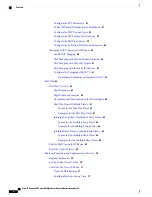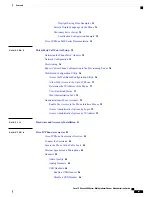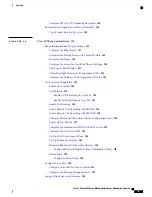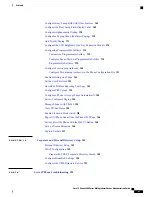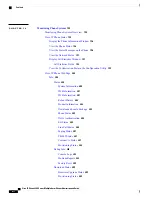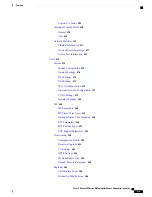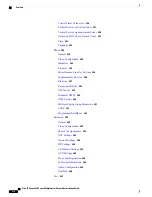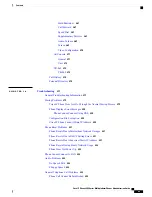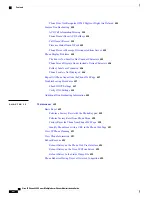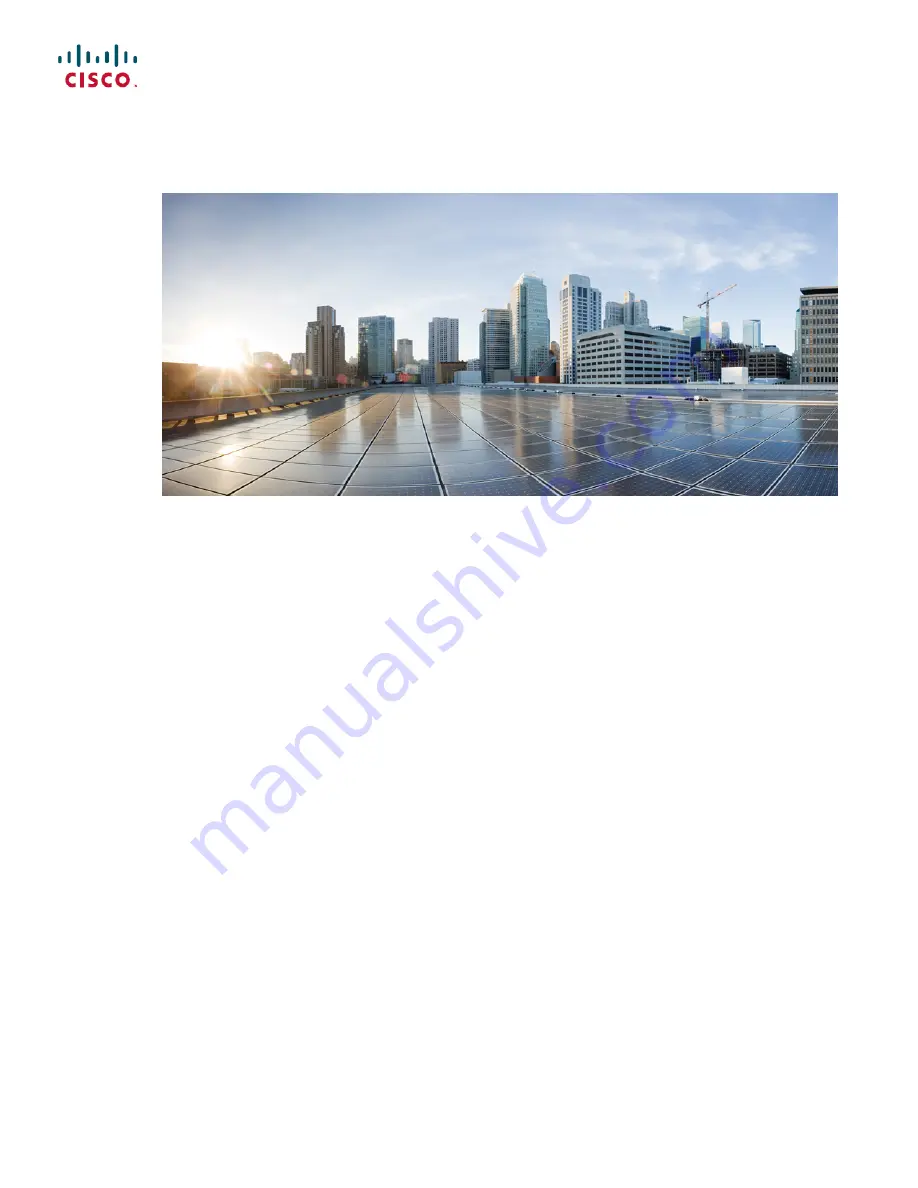Summary of Contents for 8851
Page 23: ...P A R T I About the Cisco IP Phone Technical Details page 9 Cisco IP Phone Hardware page 21 ...
Page 24: ......
Page 36: ...Cisco IP Phone 8800 Series Multiplatform Phones Administration Guide 20 USB Port Information ...
Page 48: ......
Page 98: ......
Page 136: ......
Page 168: ...Cisco IP Phone 8800 Series Multiplatform Phones Administration Guide 152 XML Services ...
Page 204: ...Cisco IP Phone 8800 Series Multiplatform Phones Administration Guide 188 Capture Packets ...
Page 210: ......