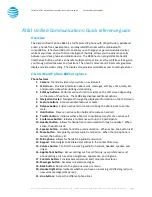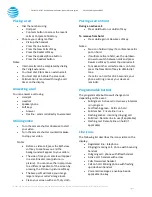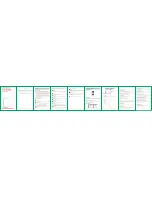© 2017 AT&T Intellectual Property. All rights reserved. AT&T and the Globe logo are registered trademarks of AT&T Intellectual Property.
Page 4
CALNET 3: AT&T Unified Communications: Quick reference guide
Cisco Unified IP phone 8865
Placing a call
Dial the number using:
Dial pad
Contacts button to access the recent
calls or Corporate Directory.
Choose your calling method:
Pick up the handset.
Press the line button.
Press the New Call soft key.
Press the Redial soft key.
Press the speakerphone button.
Press the headset button.
Notes:
Internal calls can be completed by dialing
the 7-digit extension.
You must dial 9 to make an external call.
You must dial a 1 before the area code.
Call duration is monitored through a call
timer on the display.
Answering a call
You can answer a call using:
Handset
Headset
Speakerphone
Soft keys
Answer
Decline: sends call directly to voicemail.
Utilizing video
Turn the camera shutter clockwise to start
your video.
Turn the camera shutter counterclockwise
to stop your video.
Notes:
Before a video call, press the Self-view
soft key to see how you and the
background will appear to your callers.
The video from your camera will appear
in a small inset screen (picture-in-
picture). You can move the inset picture
to a different quadrant of the screen by
pressing the Picture-in-picture soft key.
The Swap soft will make your image
larger and your caller’s image inset.
Clean your screen with a soft, dry cloth.
Placing a call on hold
During an active call:
Press Hold button or Hold soft key.
To remove from hold:
Press Hold again or Resume soft key.
Notes:
Music on hold will play if a conference call is
put on hold.
If multiple calls are held, use the up/down
arrows to switch between calls and press
Resume soft key to select the desired call.
To make another call while one is on hold,
press the New Call soft key to obtain dial
tone.
If a call is on hold for 30-45 seconds, your
phone will ring once at your desk as a
reminder.
Programmable buttons
The programmable buttons will change color
depending on the event:
Solid green: Active call or two-way intercom
is in progress
Fast flashing green: Call is on hold
Solid amber: Private line in use
Flashing amber: Incoming (ringing) call
Solid red: Remote line in use (if applicable)
Flashing red: Remote line on hold (if
applicable)
Line icons
The following list describes the icons visible on the
display:
Registered line: telephone
Ringing/incoming call: phone with bouncing
handset
Outgoing call: phone with lifted handset
Active call: handset with arrow
Calls forwarded: headset
Call on hold: blinking phone with flashing
upside down handset
Voice mail messages: envelope beside
applicable line key