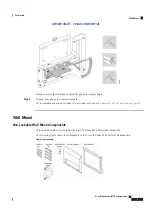Reviews:
No comments
Related manuals for 8875

DSX
Brand: NEC Pages: 32

T21
Brand: Yealink Pages: 2

SYMPHONY 3325
Brand: Binatone Pages: 2

Cybercharger
Brand: Ciro Pages: 2

Twist 212
Brand: BELGACOM Pages: 32

HSM6-DP
Brand: ETS Pages: 2

PDT-30D
Brand: Plexus Pages: 70

XDECT 7055
Brand: Uniden Pages: 36

Poets
Brand: Walker Pages: 228

84 Series
Brand: SpectraLink Pages: 81

XG2201
Brand: Xact Pages: 46

3691
Brand: Cortelco Pages: 16

8780
Brand: Cortelco Pages: 16

Medallion 3220
Brand: Cortelco Pages: 28

Colleague 2200
Brand: Cortelco Pages: 28

6012
Brand: Cortelco Pages: 32

freeTel eco
Brand: HumanTechnik Pages: 158

FX139A
Brand: Black Box Pages: 3