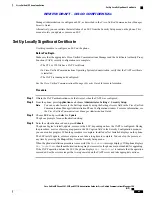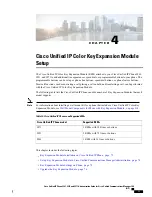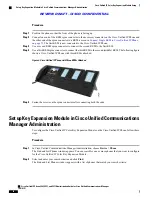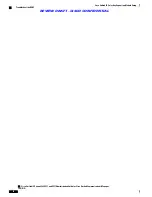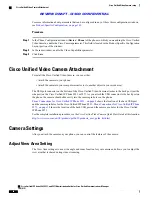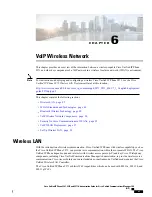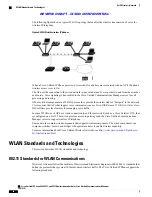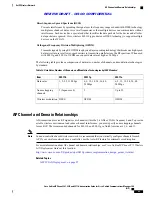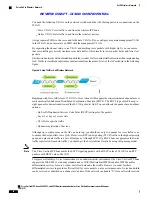For more information about parameters that can be configured in any of these three configuration windows,
see
Product-Specific Configuration, on page 165
.
Procedure
Step 1
In the Phone Configuration window (
Device
>
Phone
) of the phone to which you are adding the Cisco Unified
Video Camera, enable the Cisco Camera parameter. This field is located in the Product Specific Configuration
Layout portion of the window.
Step 2
In the same window, enable the Video Capabilities parameter.
Step 3
Click
Save
.
Cisco Unified Video Camera Attachment
To install the Cisco Unified Video Camera, you can either:
•
Attach the camera to your phone.
•
Attach the camera to your computer monitor (or to another object in your work area).
The USB port connector on the bottom of the Cisco Unified Video Camera attaches to the back port (not the
side port) on the Cisco Unified IP Phone 9951 or 9971. As you attach the USB connector to the back port on
the phone, the camera should slide easily into the camera pin holes on the phone.
Phone Connections for Cisco Unified IP Phone 9951, on page 8
shows the location of the back USB port
and the camera pin holes for the Cisco Unified IP Phone 9951.
Phone Connections for Cisco Unified IP Phone
9971, on page 14
shows the location of the back USB port and the camera pin holes for the Cisco Unified
IP Phone 9971.
For the complete installation procedure, see the
Cisco Unified Video Camera Quick Start Guide
at this location:
http://www.cisco.com/en/US/products/ps10655/products_user_guide_list.html
Camera Settings
After you attach the camera on your phone, you can control the features of the camera.
Adjust View Area Setting
The View Area setting acts as a wide angle and zoom function for your camera and allows you to adjust the
view area that is shared during video streaming.
Cisco Unified IP Phone 8961, 9951, and 9971 Administration Guide for Cisco Unified Communications Manager
10.0 (SIP)
80
Cisco Unified Video Camera setup
Cisco Unified Video Camera Attachment
REVIEW DRAFT - CISCO CONFIDENTIAL