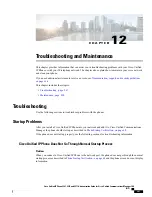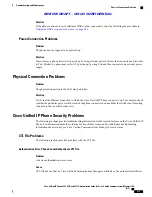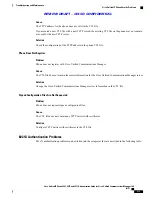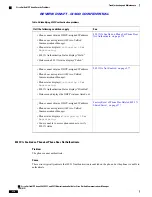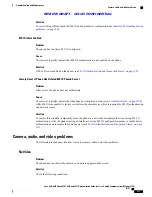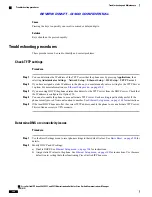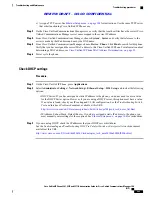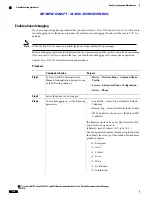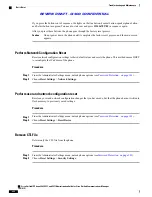Audio/video is not synchronized
Problem
Audio/Video synchronization is poor.
Solution
To resolve synchronization issues:
•
Check whether RTCP is enabled in Cisco Unified Communications Manager.
•
Check for a degraded network connection by navigating to
Administrator Settings
>
Status
>
Call
Statistics
>
Video
>
Video Statistics
and checking the Avg Jitter and Max Jitter values.
•
Place the call on hold and then resume the call to restore audio/video synchronization.
No audio
Problem
The recipient endpoint only sees a mute image.
Solution
If Auto Transmit Video is set to
Off
, the camera automatically transmits the mute image. The illuminated red
LED on the top of the camera indicates that the video is muted. Set the Auto Transmit Video setting to
On
to restore video on the other side.
Video is too dark
Problem
Video that the camera transmits is too dark or the subject too dark in the video.
Solution
The lighting conditions within the field of view of the camera affect the brightness of the video.
•
Adjust the View Area for your camera. Try moving the location of the camera and check whether the
brightness improves.
•
Adjust the camera brightness by navigating to
Accessories
>
Cisco Unified Video Camera
>
Brightness
and adjusting the brightness settings.
Poor quality or grainy video
Problem
The phone has poor video quality/grainy video.
Cisco Unified IP Phone 8961, 9951, and 9971 Administration Guide for Cisco Unified Communications Manager 10.0
(SIP)
279
Troubleshooting and Maintenance
Camera, audio, and video problems
REVIEW DRAFT - CISCO CONFIDENTIAL