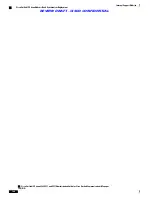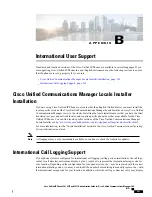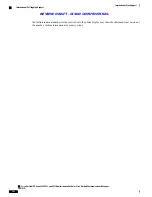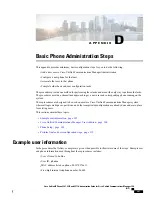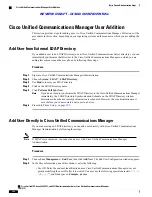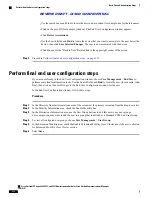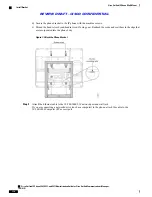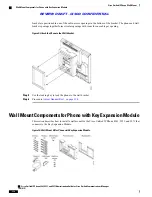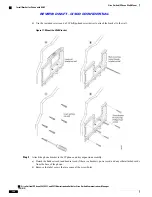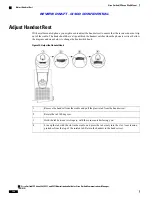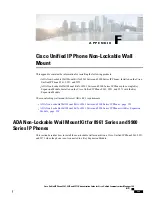•
Use the search boxes and Find to locate the user you have added (for example, doe for the last name).
•
Click on the user ID (for example, johndoe). The End User Configuration window appears.
•
Click
Device Associations
.
•
Use the Search fields and
Find
to locate the device that you want to associate to the user. Select the
device, then click
Save Selected/Changes
. The user is now associated with the device.
•
Click
Go
next to the
“
Back to User
”
Related link in the upper right corner of the screen.
Step 3
Proceed to
Perform final end user configuration steps, on page 312
.
Perform final end user configuration steps
If you are not already jn the End User Configuration window, choose
User Management
>
End User
to
perform some final configuration tasks. Use the Search fields and
Find
to locate the user (for example, John
Doe), then click on the user ID to get to the End User Configuration window for the user.
In the End User Configuration window, follow these steps:
Procedure
Step 1
In the Directory Number Associations area of the screen, set the primary extension from the drop-down list.
Step 2
In the Mobility Information area, check the Enable Mobility box.
Step 3
In the Permissions Information area, use the User Group buttons to add this user to any user groups.
For example, you may want to add the user to a group that is defined as a Standard CCM End User Group.
Step 4
To view all configured user groups, choose
User Management
>
User Group
.
Step 5
In the Extension Mobility area, check the Enable Extension Mobility Cross Cluster box if the user is allowed
for Extension Mobility Cross Cluster service.
Step 6
Select
Save
.
Cisco Unified IP Phone 8961, 9951, and 9971 Administration Guide for Cisco Unified Communications Manager
10.0 (SIP)
312
Basic Phone Administration Steps
Perform final end user configuration steps
REVIEW DRAFT - CISCO CONFIDENTIAL