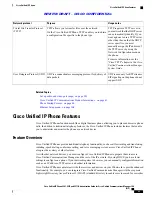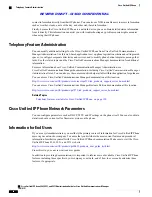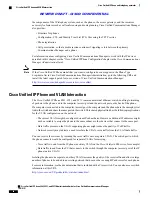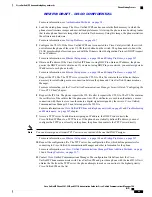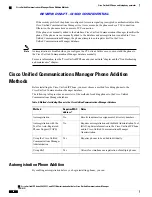Step 6
Configure speed-dial buttons and assign speed-dial numbers.
Users can change speed-dial settings on their phones by using Cisco Unified Communications Manager User
Options.
For more information, see the
“
Configuring Speed-Dial Buttons or Abbreviated Dialing
”
section in the
“
Cisco
Unified IP Phone Configuration
”
chapter in the
Cisco Unified Communications Manager Administration
Guide
.
Step 7
Configure Cisco Unified IP Phone services and assign services (optional) to provide IP Phone services.
Users can add or change services on their phones by using the Cisco Unified Communications Manager User
Options web pages.
Users can subscribe to the IP Phone service only if the Enterprise Subscription check box is unchecked
when the IP Phone service is first configured in Cisco Unified Communications Manager
Administration.
Note
Some Cisco-provided default services are classified as enterprise subscriptions, so the user cannot
add them through the User Options web pages. Such services are on the phone by default, and they
can only be removed from the phone if you disable them in Cisco Unified Communications Manager
Administration.
Note
For more information, see the
“
IP Phone Services Configuration
”
chapter in the
Cisco Unified Communications
Manager Administration Guide
and
Services Setup, on page 180
.
Step 8
Assign services to programmable buttons (optional) to provide access to an IP Phone service or URL.
For more information, see the
“
Adding a Service URL Button
”
section of the
“
Cisco Unified IP Phone
Configuration
”
chapter in the
Cisco Unified Communications Manager Administration Guide
.
Step 9
Add user information by configuring required fields. An asterisk (*) next to the field name indicates a required
field; for example, User ID and last name. This step adds user information to the global directory for Cisco
Unified Communications Manager.
Assign a password (for User Options web pages) and PIN (for Cisco Extension Mobility and Personal
Directory).
Note
For more information, see the
“
End User Configuration
”
chapter in the
Cisco Unified Communications Manager
Administration Guide
and
Add Users to Cisco Unified Communications Manager, on page 181
.
If your company uses a a Lightweight Directory Access Protocol (LDAP) directory to store information
about users, you can install and configure Cisco Unified Communications to use your existing LDAP
directory, see
Corporate Directory setup, on page 168
.
Note
If you want to add both the phone and user to the Cisco Unified Communications Manager database
at the same time, see the
“
User/Phone Add Configurations
”
chapter in the
Cisco Unified
Communications Manager Administration Guide
.
Note
Step 10
Associate a user to a user group. This step assigns users a common list of roles and permissions that apply to
all users in a user group. Administrators can manage user groups, roles, and permissions to control the level
of access (and, therefore, the level of security) for system users. For example, you must add users to the
standard Cisco CCM End Users group so users can access Cisco Unified Communications Manager User
Options.
For more information, see the following sections in the
Cisco Unified Communications Manager Administration
Guide
:
• “
End User Configuration Settings
”
section in the
“
End User Configuration
”
chapter
• “
Adding Users to a User Group
”
section in the
“
User Group Configuration
”
chapter
Step 11
Associate a user with a phone (optional). This step provides users with control over their phone such a
forwarding calls or adding speed-dial numbers or services.
Cisco Unified IP Phone 8961, 9951, and 9971 Administration Guide for Cisco Unified Communications Manager 10.0
(SIP)
37
Cisco Unified IP Phone
Cisco Unified IP Phone Setup in Cisco Unified Communications Manager
REVIEW DRAFT - CISCO CONFIDENTIAL