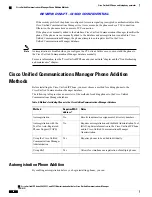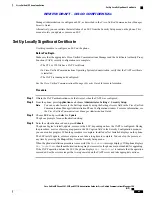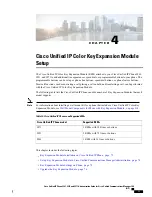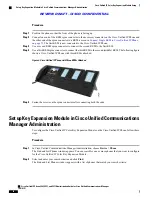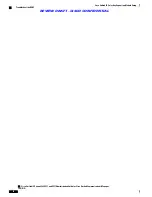•
Reject
•
Divert
•
Hold and Accept
•
Release and Accept
Hands-free devices may differ as to how features are activated. Device manufacturers may also use different
terms when referring to the same feature.
For more information, see the manufacturer documentation.
Add Headset as Phone Accessory
After the Bluetooth wireless headset is enabled through Cisco Unified Communications Manager
Administration, you must add the headset as an accessory to the phone.
Procedure
Step 1
On the Cisco Unified IP Phone 9951 or 9971, press
Applications
and select
Accessories
.
Step 2
Select
Add Bluetooth Accessory
.
The Adding Bluetooth Accessory window appears. A message tells you to make sure your accessory is
discoverable, which means that the Bluetooth should be powered on and in discoverable or pairing mode.
After the Bluetooth device is located, the name appears in the window, and a message asks for a PIN so that
the Bluetooth device can be paired with the Cisco Unified IP Phone.
Step 3
The Cisco Unified IP Phone automatically tries to pair with the headset by using a PIN of
“
0000.
”
If the headset
uses a different PIN, enter the correct PIN by referring to the user guide that came with the headset.
Cisco recommends that users read the headset user guide for more information about pairing and
connecting the headsets.
Note
After the phone has the correct PIN, the phone tries to connect to the accessory. The phone provides feedback
to the user while it tries to connect the accessory. If unable to connect, an error alert appears to let the user
know the reason for the failure. A timeout of 10 seconds allows the phone to try to connect the accessory. If
the timer expires without a successful connection, an error alert displays.
Enable Bluetooth Wireless Headset
Before you use your Bluetooth Wireless headset, you must enable it.
Cisco Unified IP Phone 8961, 9951, and 9971 Administration Guide for Cisco Unified Communications Manager
10.0 (SIP)
64
Cisco Unified IP Phone Installation
Headsets
REVIEW DRAFT - CISCO CONFIDENTIAL