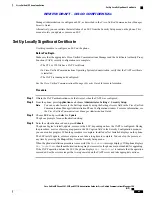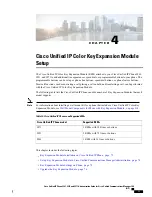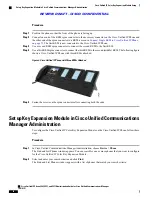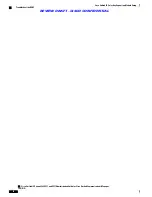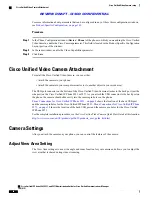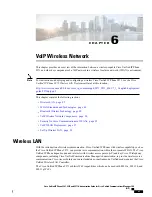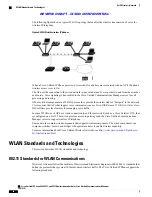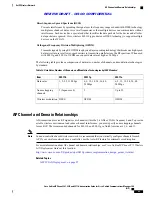Procedure
Step 1
Position the phone so that the front of the phone is facing up.
Step 2
Connect one end of the KEM spine connector to the accessory connector on the Cisco Unified IP Phone and
the other end of the spine connector to a KEM, as seen in
Connect Single KEM to Cisco Unified IP Phone,
on page 72
. The first KEM is now connected to the Cisco Unified IP Phone.
Step 3
Use a second KEM spine connector to connect the second KEM to the first KEM.
Step 4
Use a third KEM spine connector to connect the third KEM to the second (middle) KEM. The following figure
shows a Cisco Unified IP Phone with three KEMs attached.
Figure 2: Cisco Unified IP Phone with Three KEMs Attached
Step 5
Fasten the screws on the spine connectors after connecting both the ends.
Set up Key Expansion Module in Cisco Unified Communications
Manager Administration
To configure the Cisco Unified IP Color Key Expansion Module on the Cisco Unified IP Phone, follow these
steps:
Procedure
Step 1
In Cisco Unified Communications Manager Administration, choose
Device
>
Phone
.
The Find and List Phones window appears. You can search for one or more phones that you want to configure
for the Cisco Unified IP Color Key Expansion Module.
Step 2
Select and enter your search criteria and click
Find
.
The Find and List Phones window appears with a list of phones that match your search criteria.
Cisco Unified IP Phone 8961, 9951, and 9971 Administration Guide for Cisco Unified Communications Manager
10.0 (SIP)
74
Cisco Unified IP Color Key Expansion Module Setup
Set up Key Expansion Module in Cisco Unified Communications Manager Administration
REVIEW DRAFT - CISCO CONFIDENTIAL