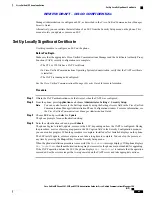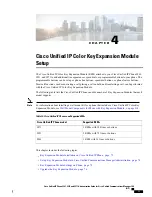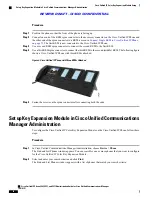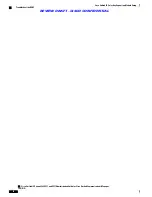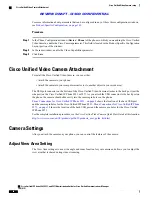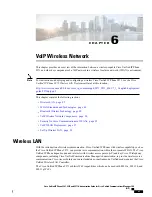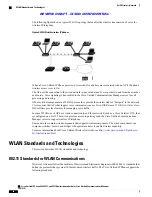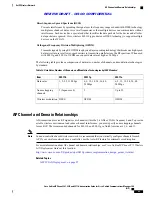Access the Key Expansion Module Setup
Procedure
On the phone, press
Applications
and then press
Accessories
. All properly installed and configured
KEMs display in the list of accessories.
Upgrade the Key Expansion Module
To automatically upgrade KEMs to the latest load, follow these steps:
Procedure
Step 1
Power on the KEM, press
Page 1
, and do not release the key. When the LCD turns white, continue pressing
Page 1
for at least one second.
Step 2
Release
Page 1
; LEDs should turn red. Immediately press
Page 2
and continue pressing
Page 2
for at least
one second.
Step 3
Release
Page 2
; all LEDs should turn amber.
Step 4
Press Lines
5
,
14
,
1
,
18
,
10
, and
9
in sequence.
The LCD should turn blue, and the spinning loader icon displays in the center.
The KEM starts to upgrade.
Key Expansion Module Removal
If you need to remove all existing KEMs from the phone, detach them from the phone, then go to Cisco
Unified Communications Manager Administration and update the phone configuration file accordingly.
If you are removing one or more KEMs but still leaving one or more KEMs attached to the phone, see
Expansion Module Installation on Cisco Unified IP Phone, on page 72
for instructions on how to connect
the KEMs and phone based on how many KEMs remain. Also, go to Cisco Unified Communications Manager
Administration and update the phone configuration file accordingly.
Troubleshoot the KEM
To obtain KEM troubleshooting information, follow these steps:
Cisco Unified IP Phone 8961, 9951, and 9971 Administration Guide for Cisco Unified Communications Manager
10.0 (SIP)
76
Cisco Unified IP Color Key Expansion Module Setup
Access the Key Expansion Module Setup
REVIEW DRAFT - CISCO CONFIDENTIAL