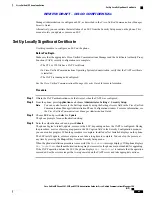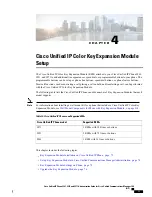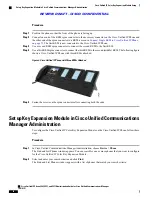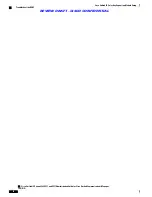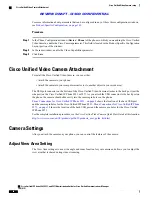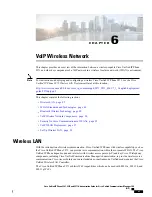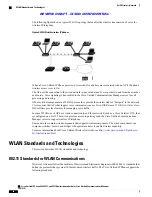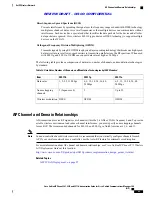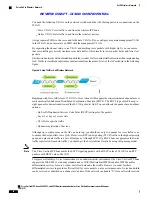Procedure
Step 1
On the Cisco Unified IP Phone, press
Applications
.
Step 2
Select
Accessories
.
Step 3
Highlight
Cisco Unified Camera
.
Step 4
Press
Setup
.
Step 5
Select
View Area
.
Step 6
Use the arrows on the
Navigation
pad to increase or decrease the view area.
Step 7
Press
Save
.
Adjust Brightness Setting
The Brightness setting affects the video that you transmit to others. However, it does not affect the video that
you receive from other parties. You can adjust the Brightness setting to improve the quality of the video during
streaming.
Because the field of view can affect brightness, adjust the View Area feature for your camera before
adjusting the Brightness setting.
Note
To adjust the Brightness setting, follow these steps:
Procedure
Step 1
On the Cisco Unified IP Phone, press
Applications
.
Step 2
Select
Accessories
.
Step 3
Highlight
Cisco Unified Camera
.
Step 4
Press
Setup
.
Step 5
Select
Brightness
.
Step 6
Use the arrows on the
Navigation
pad to increase or decrease brightness.
Step 7
Press
Save
.
Adjust Auto Transmit Setting
The Auto Transmit setting allows you to control the streaming of videos for both inbound and outbound calls.
When Auto Transmit is on (default setting), the camera streams video automatically during calls. When Auto
Transmit is off, video for each call is automatically muted (however, your phone still receives video). To
Cisco Unified IP Phone 8961, 9951, and 9971 Administration Guide for Cisco Unified Communications Manager 10.0
(SIP)
81
Cisco Unified Video Camera setup
Adjust Brightness Setting
REVIEW DRAFT - CISCO CONFIDENTIAL