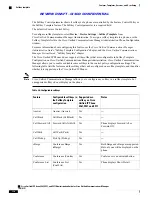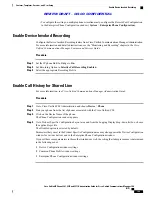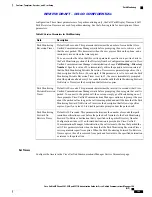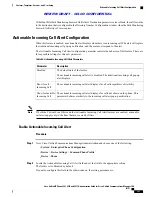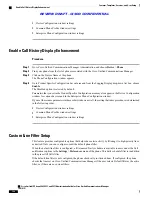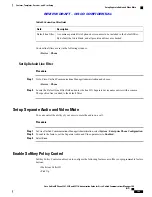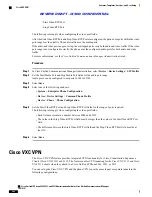•
To configure the setting on multiple phones simultaneously, configure the Remote Port Configuration
in the Enterprise Phone Configuration window (
System
>
Enterprise Phone Configuration
).
Enable Device Invoked Recording
Configure the Device Invoked Recording feature from Cisco Unified Communications Manager Administration.
For more information and detailed instructions, see the
“
Monitoring and Recording
”
chapter in the
Cisco
Unified Communications Manager Features and Services Guide
.
Procedure
Step 1
Set the IP phone Built In Bridge to
On
.
Step 2
Set Recording Option to
Selective Call Recording Enabled
.
Step 3
Select the appropriate Recording Profile.
Enable Call History for Shared Line
For more information, see
Cisco Unified Communications Manager Administration Guide
.
Procedure
Step 1
Go to Cisco Unified CM Administration and choose
Device
>
Phone
.
Step 2
Find your phone from the list of phones associated with the Cisco Unified CM.
Step 3
Click on the Device Name of the phone.
The Phone Configuration window appears.
Step 4
Go to Product Specific Configuration Layout area and from the Logging Display drop-down list box, choose
the applicable profile.
The Disabled option is selected by default.
Parameters that you set in the Product Specific Configuration area may also appear in the Device Configuration
window for various devices and in the Enterprise Phone Configuration window.
If you set these same parameters in these other windows as well, the setting that takes precedence is determined
in the following order:
1
Device Configuration window settings
2
Common Phone Profile window settings
3
Enterprise Phone Configuration window settings
Cisco Unified IP Phone 8961, 9951, and 9971 Administration Guide for Cisco Unified Communications Manager 10.0
(SIP)
189
Features, Templates, Services, and User Setup
Enable Device Invoked Recording
REVIEW DRAFT - CISCO CONFIDENTIAL