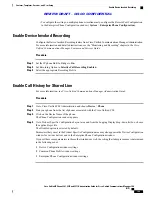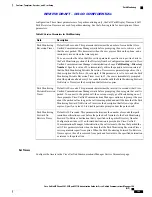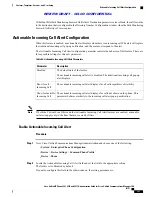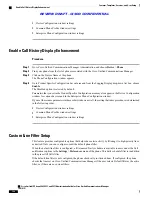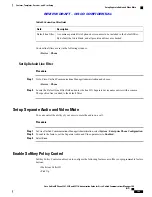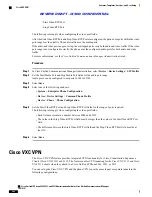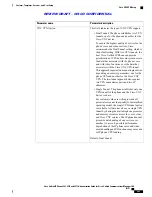1
Device Configuration window settings
2
Common Phone Profile window settings
3
Enterprise Phone Configuration window settings
Enable Call History Display Enhancement
Procedure
Step 1
Go to Cisco Unified Communications Manager Administration and choose
Device
>
Phone
.
Step 2
Find your phone from the list of phones associated with the Cisco Unified Communications Manager.
Step 3
Click on the Device Name of the phone.
The Phone Configuration window appears.
Step 4
Go to Product Specific Configuration Layout area and from the Logging Display drop-down list box, choose
Enable
.
The Disabled option is selected by default.
Parameters that you set in the Product Specific Configuration area may also appear in the Device Configuration
window for various devices and in the Enterprise Phone Configuration window.
If you set these same parameters in these other windows as well, the setting that takes precedence is determined
in the following order:
1
Device Configuration window settings
2
Common Phone Profile window settings
3
Enterprise Phone Configuration window settings
Custom Line Filter Setup
This feature provides configurable options that help reduce alert activity by filtering it to high-priority lines
as desired. Only you can configure or edit the default phone filter.
When the default line filter is configured, a filter named Daily schedule is available to users under the Call
notifications options in the
Settings
>
Preferences
menu of the phone. This daily schedule filter is in addition
to the preset All Calls filter.
If the default line filter is not configured, the phone checks all provisioned lines. If configured, the phone
checks the lines set on Cisco Unified Communications Manager if the user selects Default filter as the active
filter, or if there are no custom filters.
Cisco Unified IP Phone 8961, 9951, and 9971 Administration Guide for Cisco Unified Communications Manager
10.0 (SIP)
198
Features, Templates, Services, and User Setup
Enable Call History Display Enhancement
REVIEW DRAFT - CISCO CONFIDENTIAL