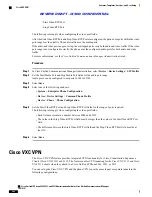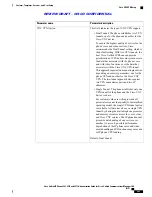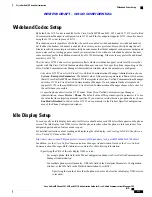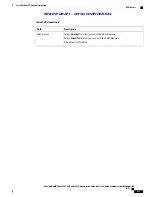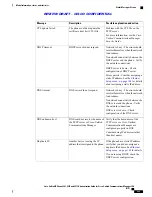If you are using a graphics program that supports a posterize feature for grayscale, set the number of tonal
levels per channel to 16, and the image posterizes to 16 shades of grayscale.
Tip
Set Up Custom Background Image
To create custom background images for the Cisco Unified IP Phone, follow these steps.
Procedure
Step 1
Create two PNG files for each image (a full-size version and a thumbnail version). Ensure the PNG files
comply with the format guidelines that are listed in
PNG File Requirements for Custom Background Images,
on page 215
.
Step 2
Upload the new PNG files that you created to the following subdirectory in the TFTP server for the Cisco
Unified Communications Manager:
Desktops/640x480x24
The file name and subdirectory parameters are case sensitive. Be sure to use the forward slash
“
/
”
when you specify the subdirectory path.
Note
To upload the files, choose
Software Upgrades
>
Upload TFTP Server File
in Cisco Unified Communications
Operating System Administration. For more information, see the
“
Software Upgrades
”
chapter in
Cisco Unified
Communications Operating System Administration Guide
.
If the folder does not exist, the folder gets created and the files get uploaded to the folder.
Note
Step 3
You must also copy the customized images and files to the other TFTP servers that the phone may contact to
obtain these files.
Cisco recommends that you store backup copies of custom image files in a different location. You
can use these backup copies if the customized files are overwritten when you upgrade Cisco Unified
Communications Manager.
Note
Step 4
Use a text editor to edit the List.xml file. See
List.xml File Format Requirements, on page 214
for the file
location, file, formatting requirements, and a sample file.
Step 5
Save your modifications and close the List.xml file.
When you upgrade Cisco Unified Communications Manager, a default List.xml file replaces your
customized List.xml file. After you customize the List.xml file, make a copy of the file and store it
in a different location. After upgrading Cisco Unified Communications Manager, replace the default
List.xml file with your stored copy.
Note
Step 6
To cache the new List.xml file, stop and start the TFTP service by using Cisco Unified Serviceability or disable
and reenable the Enable Caching of Constant and Bin Files at Startup TFTP service parameter that is located
in the Advanced Service Parameters area.
Cisco Unified IP Phone 8961, 9951, and 9971 Administration Guide for Cisco Unified Communications Manager
10.0 (SIP)
216
Cisco Unified IP Phone Customization
Set Up Custom Background Image
REVIEW DRAFT - CISCO CONFIDENTIAL