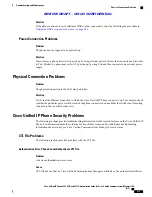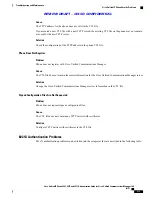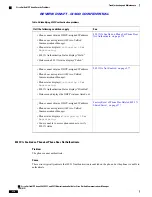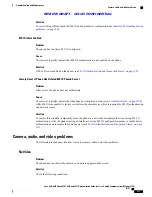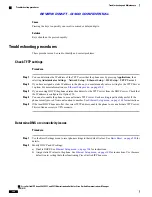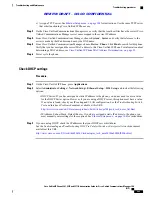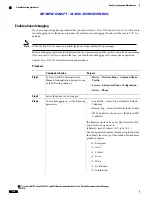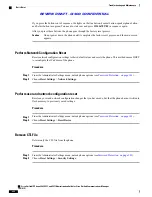Procedure
Step 1
Check that the VXC is showing in the phone Accessories menu.
Step 2
Check the VXC VPN status in the phone VPN menu.
Step 3
In the Cisco Unified Communications Manager, check that the Enable VXC VPN for MAC fields contains
all Fs or is the same MAC address of the user's VXC device.
Step 4
Check that the VXC VPN status is connected.
Step 5
Check that the Alternate TFTP is enabled and that the correct TFTP IP address is configured on the phone.
Step 6
Check that the VXC is physically connected in the PC port of the phone.
Step 7
Check that the VXC device gets an IP address from the phone, and not from the local router.
Step 8
From the VXC device, use the
ping
command to check that the device can successfully contact the Cisco
Unified Communications Manager.
General telephone call problems
The following sections help troubleshoot general telephone call problem.
Phone call cannot be established
Problem
A user complains about not being able to make a call.
Cause
The phone does not have a DHCP IP address, is unable to register to Cisco Unified Communications Manager.
Phones with an LCD display show the message
Configuring IP
or
Registering
. Phones without an
LCD display play the reorder tone (instead of dial tone) in the handset when the user attempts to make a call.
Solution
1
Verify the following:
a
The Ethernet cable is attached.
b
The Cisco CallManager service is running on the Cisco Unified Communications Manager server.
c
Both phones are registered to the same Cisco Unified Communications Manager.
2
Audio server debug and capture logs are enabled for both phones. If needed, enable Java debug.
Phone does not recognize DTMF digits or digits are delayed
Problem
The user complains that numbers are missed or delayed when the keypad is used.
Cisco Unified IP Phone 8961, 9951, and 9971 Administration Guide for Cisco Unified Communications Manager 10.0
(SIP)
283
Troubleshooting and Maintenance
General telephone call problems
REVIEW DRAFT - CISCO CONFIDENTIAL