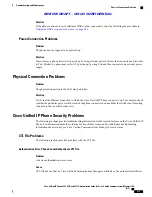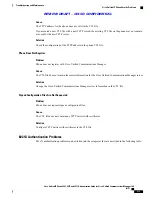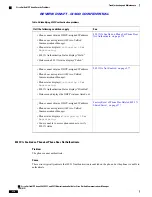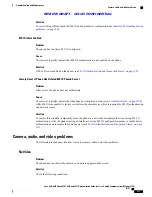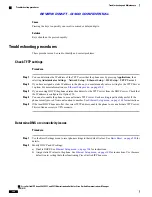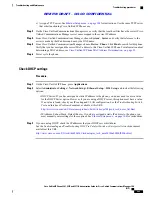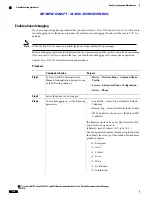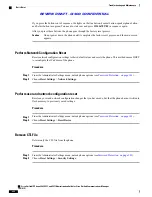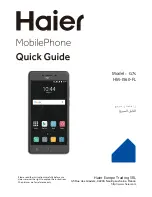Cause
Pressing the keys too quickly can result in missed or delayed digits.
Solution
Keys should not be pressed rapidly.
Troubleshooting procedures
These procedures can be used to identify and correct problems.
Check TFTP settings
Procedure
Step 1
You can determine the IP address of the TFTP server that the phone uses by pressing
Applications
, then
selecting
Administrator Settings
>
Network Setup
>
Ethernet Setup
>
IPv4 Setup
>
TFTP Server 1
.
Step 2
If you have assigned a static IP address to the phone, you must manually enter a setting for the TFTP Server
1 option. For more information, see
Ethernet Setup menu, on page 104
.
Step 3
If you are using DHCP, the phone obtains the address for the TFTP server from the DHCP server. Check that
the IP address is configured in Option 150.
Step 4
You can also enable the phone to use an alternate TFTP server. Such a setting is particularly useful if the
phone recently moved from one location to another. See
Ethernet Setup menu, on page 104
for instructions.
Step 5
If the local DHCP does not offer the correct TFTP address, enable the phone to use an alternate TFTP server.
This is often necessary in VPN scenario.
Determine DNS or connectivity issues
Procedure
Step 1
Use the Reset Settings menu to reset phone settings to their default values. See
Basic Reset, on page 290
for
details.
Step 2
Modify DHCP and IP settings:
a) Disable DHCP. See
Ethernet Setup menu, on page 104
for instructions.
b) Assign static IP values to the phone. See
Ethernet Setup menu, on page 104
for instructions. Use the same
default router setting that other functioning Cisco Unified IP Phones use.
Cisco Unified IP Phone 8961, 9951, and 9971 Administration Guide for Cisco Unified Communications Manager
10.0 (SIP)
284
Troubleshooting and Maintenance
Troubleshooting procedures
REVIEW DRAFT - CISCO CONFIDENTIAL