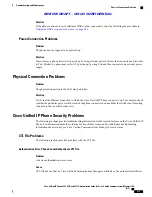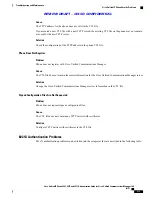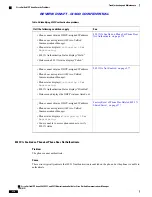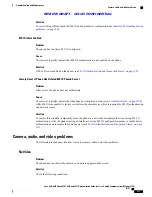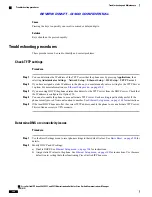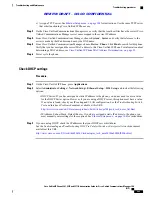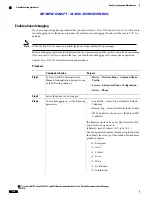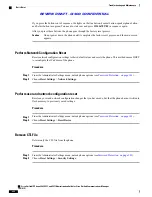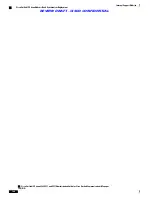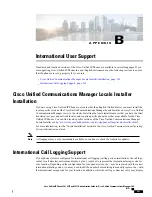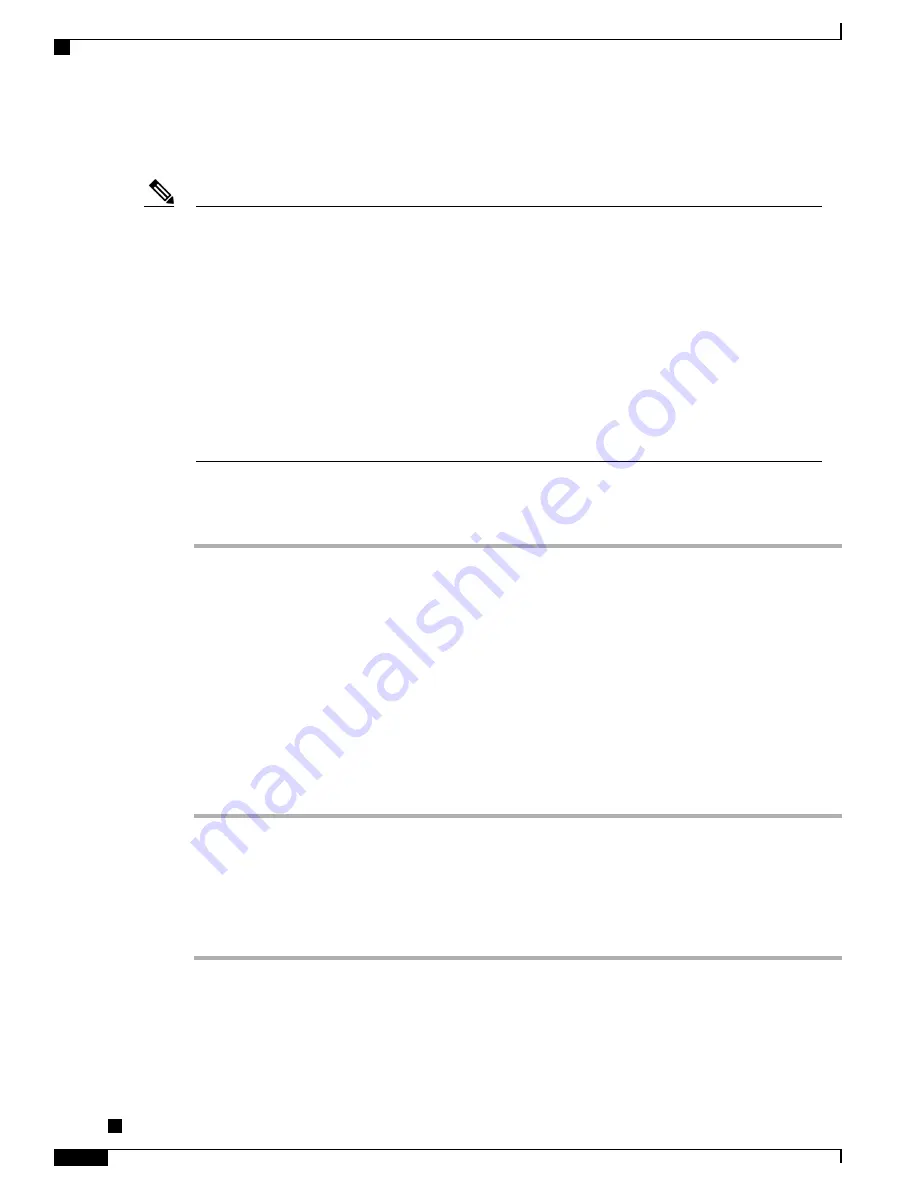
Create new phone configuration file
Note
•
When you remove a phone from the Cisco Unified Communications Manager database, the
configuration file is deleted from the Cisco Unified Communications Manager TFTP server. The
phone directory number or numbers remain in the Cisco Unified Communications Manager database.
They are called unassigned DNs and can be used for other devices. If unassigned DNs are not used
by other devices, delete these DNs from the Cisco Unified Communications Manager database. You
can use the Route Plan Report to view and delete unassigned reference numbers. See the
Cisco
Unified Communications Manager Administration Guide
for more information.
•
Changing the buttons on a phone button template, or assigning a different phone button template to
a phone, may result in directory numbers that are no longer accessible from the phone. The directory
numbers are still assigned to the phone in the Cisco Unified Communications Manager database,
but the phone has no button on the phone with which calls can be answered. These directory numbers
should be removed from the phone and deleted if necessary.
To create a new configuration file, follow these steps:
Procedure
Step 1
From Cisco Unified Communications Manager, choose
Device
>
Phone
and click
Find
to locate the phone
that is experiencing problems.
Step 2
Choose
Delete
to remove the phone from the Cisco Unified Communications Manager database.
When you remove a phone from the Cisco Unified Communications Manager database, the
configuration file is deleted from the Cisco Unified Communications Manager TFTP server. The
phone directory number or numbers remain in the Cisco Unified Communications Manager database.
They are called unassigned DNs and can be used for other devices. If unassigned DNs are not used
by other devices, delete these DNs from the Cisco Unified Communications Manager database. You
can use the Route Plan Report to view and delete unassigned reference numbers. See the
Cisco Unified
Communications Manager Administration Guide
for more information.
Note
Step 3
Add the phone back to the Cisco Unified Communications Manager database. See
Communications Manager Phone Addition Methods, on page 50
for details.
Step 4
Power cycle the phone.
Identify 802.1X authentication problems
Procedure
Step 1
Verify that you have properly configured the required components (see
802.1X Authentication, on page 33
for more information).
Step 2
Confirm that the shared secret is configured on the phone (see
802.1X Authentication and Transaction Status,
on page 125
for more information).
Cisco Unified IP Phone 8961, 9951, and 9971 Administration Guide for Cisco Unified Communications Manager
10.0 (SIP)
286
Troubleshooting and Maintenance
Troubleshooting procedures
REVIEW DRAFT - CISCO CONFIDENTIAL