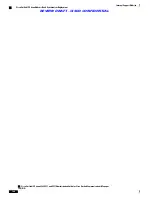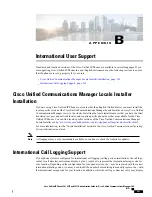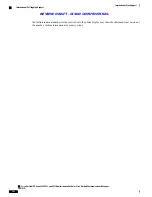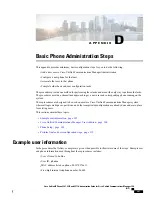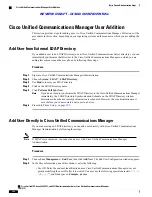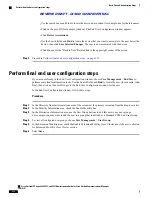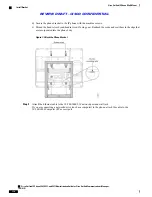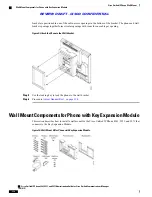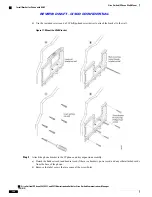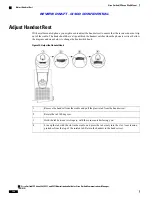•
Password and Confirm Password - Enter five or more alphanumeric or special characters for the end
user password. You may use the following special characters: =, +, <, >, #, ;, \, ,
“”
, and blank spaces.
•
Last Name: Enter the end user last name. You may use the following special characters: =, +, <, >, #, ;,
\, ,
“”
, and blank spaces.
Example
: doe
•
Telephone Number: Enter the primary directory number for the end user. End users can have multiple
lines on their phones.
Example
: 26640 (John Doe
’
s internal company telephone number)
Step 3
Click
Save
.
Step 4
Proceed to
Phone Setup, on page 309
.
Phone Setup
To configure the phone, you must first identify the phone and then configure it by using the following
procedures.
Identify phone
To identify the user phone model and protocol, follow these steps:
Procedure
Step 1
From Cisco Unified Communications Manager Administration, choose
Device
>
Phone
.
Step 2
Select
Add New
.
Step 3
Select the user phone model from the Phone Type drop-down list, and select
Next
.
The Phone Configuration window appears. On the Phone Configuration window, you can use the default
values for most of the fields.
Set up Phone Fields
To configure the required fields and some key additional fields, follow these steps:
Procedure
Step 1
For the required fields, possible values (some of which are based on the example of user johndoe) can be
configured as follows:
a) In the Device Information pane of this window:
Cisco Unified IP Phone 8961, 9951, and 9971 Administration Guide for Cisco Unified Communications Manager 10.0
(SIP)
309
Basic Phone Administration Steps
Phone Setup
REVIEW DRAFT - CISCO CONFIDENTIAL