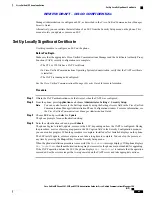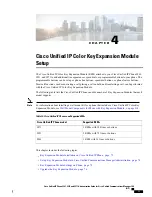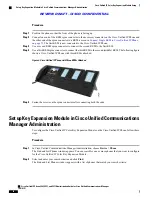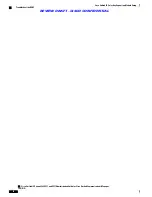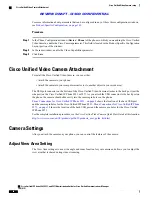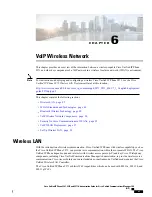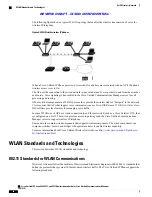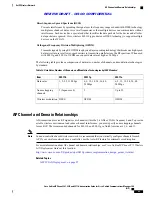Step 3
Click the IP phone that you want to configure for the Cisco Unified IP Color Key Expansion Module. The
Phone Configuration window appears.
Step 4
Scroll down to the Expansion Module Information section on the right pane of the Phone Configuration
window, and choose the appropriate expansion module (or
“
none
”
) for the Module 1, Module 2 and Module
3 fields, in that order.
For the Module Load Name, enter the custom software for the appropriate expansion module, if applicable.
The value that you enter overrides the default value for the current model. Ensure that the firmware load
matches the module load. If the Module Load Name is left blank, the default load (the load bundled with the
phone load) is installed.
For the number of supported KEMs per phone model, see
Cisco Unified IP Color Key Expansion Module
Setup, on page 71
.
Step 5
Ensure that the Side USB Port parameter is enabled.
If the Side USB Port is disabled, the KEM does not
work.
Note
Step 6
Be sure to select the phone button template (in the Device Information portion of the Phone Configuration
window) that is configured to make full use of the KEMs attached to the phone.
Step 7
Click
Save
.
Key Expansion Module Settings on Phone
After you install one or more KEMs on the phone and configure them in Cisco Unified Communications
Manager Administration, the KEMs are automatically recognized by the Cisco Unified IP Phone 8961, 9951,
and 9971.
When multiple KEMs are attached, they are numbered according to the order in which they connect to the
phone. For example (see
Connect Two or More KEMs to Phone Using KEM Spine Connector, on page 73
):
•
Key Expansion Module 1 is the KEM closest to the phone.
•
Key Expansion Module 2 is the KEM in the middle.
•
Key Expansion Module 3 is the KEM farthest to the right.
You can select a KEM, and then choose one of the following softkeys:
•
Exit: Returns to the Applications menu.
•
Details: Provides details about the selected KEM.
•
Setup: Allows you to configure the brightness of the selected KEM. This can also be done using the
Preferences menu. For details, see the
Cisco Unified IP Phone 8961, 9951, and 9971 User Guide for
Cisco Unified Communications Manager (SIP)
,
“
Accessories
”
chapter,
“
Adjust brightness
”
section.
Cisco Unified IP Phone 8961, 9951, and 9971 Administration Guide for Cisco Unified Communications Manager 10.0
(SIP)
75
Cisco Unified IP Color Key Expansion Module Setup
Key Expansion Module Settings on Phone
REVIEW DRAFT - CISCO CONFIDENTIAL