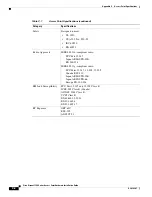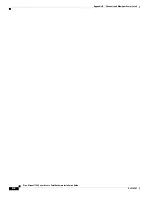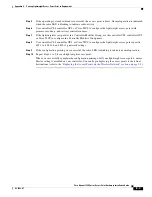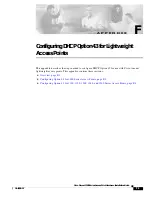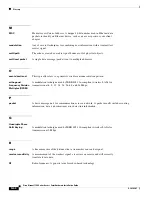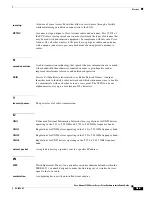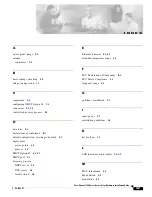E-3
Cisco Aironet 1100 Series Access Point Hardware Installation Guide
OL-4309-07
Appendix E Priming Lightweight Access Points Prior to Deployment
Step 5
If the operating system download is successful, the access point reboots. Normal operation is indicated
when the radio LED is blinking to indicate radio activity.
Step 6
Use controller CLI, controller GUI, or Cisco WCS to configure the lightweight access point with
primary, secondary, and tertiary controller names.
Step 7
If the lightweight access point is in a Controller Mobility Group, use the controller CLI, controller GUI,
or Cisco WCS to configure the Controller Mobility Group name.
Step 8
Use controller CLI, controller GUI, or Cisco WCS to configure the lightweight access point-specific
802.11a, 802.11b, and 802.11g network settings.
Step 9
If the configuration priming was successful, the radio LED is blinking to indicate normal operation.
Step 10
Repeat Steps 4 to 9 for each lightweight access point.
When you successfully complete the configuration priming of all your lightweight access points, ensure
Master setting is disabled on your controller. You can begin deploying the access points to their final
destinations (refer to the
“Deploying the Access Points on the Wireless Network” section on page 2-5
).