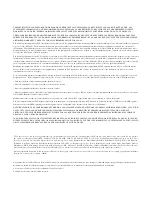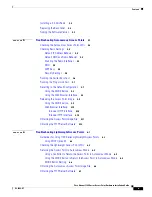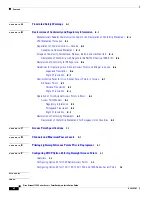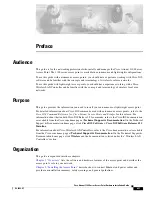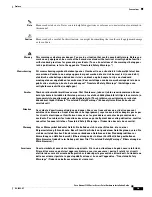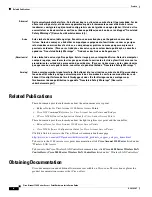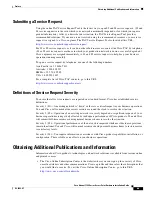Contents
v
Cisco Aironet 1100 Series Access Point Hardware Installation Guide
OL-4309-07
Installing a 2.4-GHz Radio
4-5
Replacing the Back Cover
4-8
Finding the Software Version
4-9
C H A P T E R
5
Troubleshooting Autonomous Access Points
5-1
Checking the Autonomous Access Point LEDs
5-2
Checking Basic Settings
5-4
Default IP Address Behavior
5-4
Default SSID and Radio Behavior
5-4
Enabling the Radio Interfaces
5-5
SSID
5-5
WEP Keys
5-5
Security Settings
5-5
Running the Carrier Busy Test
5-6
Running the Ping or Link Test
5-7
Resetting to the Default Configuration
5-7
Using the MODE Button
5-8
Using the Web Browser Interface
5-8
Reloading the Access Point Image
5-9
Using the MODE button
5-9
Web Browser Interface
5-10
Browser HTTP Interface
5-10
Browser TFTP Interface
5-10
Obtaining the Access Point Image File
5-11
Obtaining the TFTP Server Software
5-12
C H A P T E R
6
Troubleshooting Lightweight Access Points
6-1
Guidelines for Using 1100 Series Lightweight Access Points
6-2
Using DHCP Option 43
6-2
Checking the Lightweight Access Point LEDs
6-3
Returning the Access Point to Autonomous Mode
6-5
Using a Controller to Return the Access Point to Autonomous Mode
6-5
Using the MODE Button to Return the Access Point to Autonomous Mode
6-5
MODE Button Setting
6-6
Obtaining the Autonomous Access Point Image File
6-6
Obtaining the TFTP Server Software
6-7