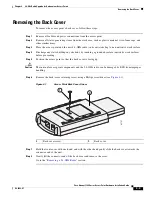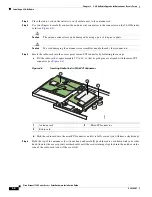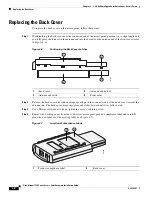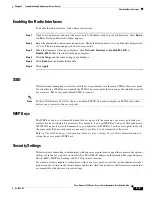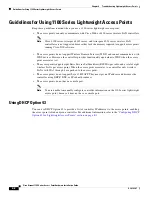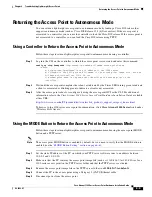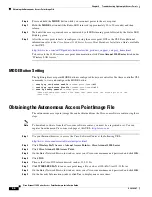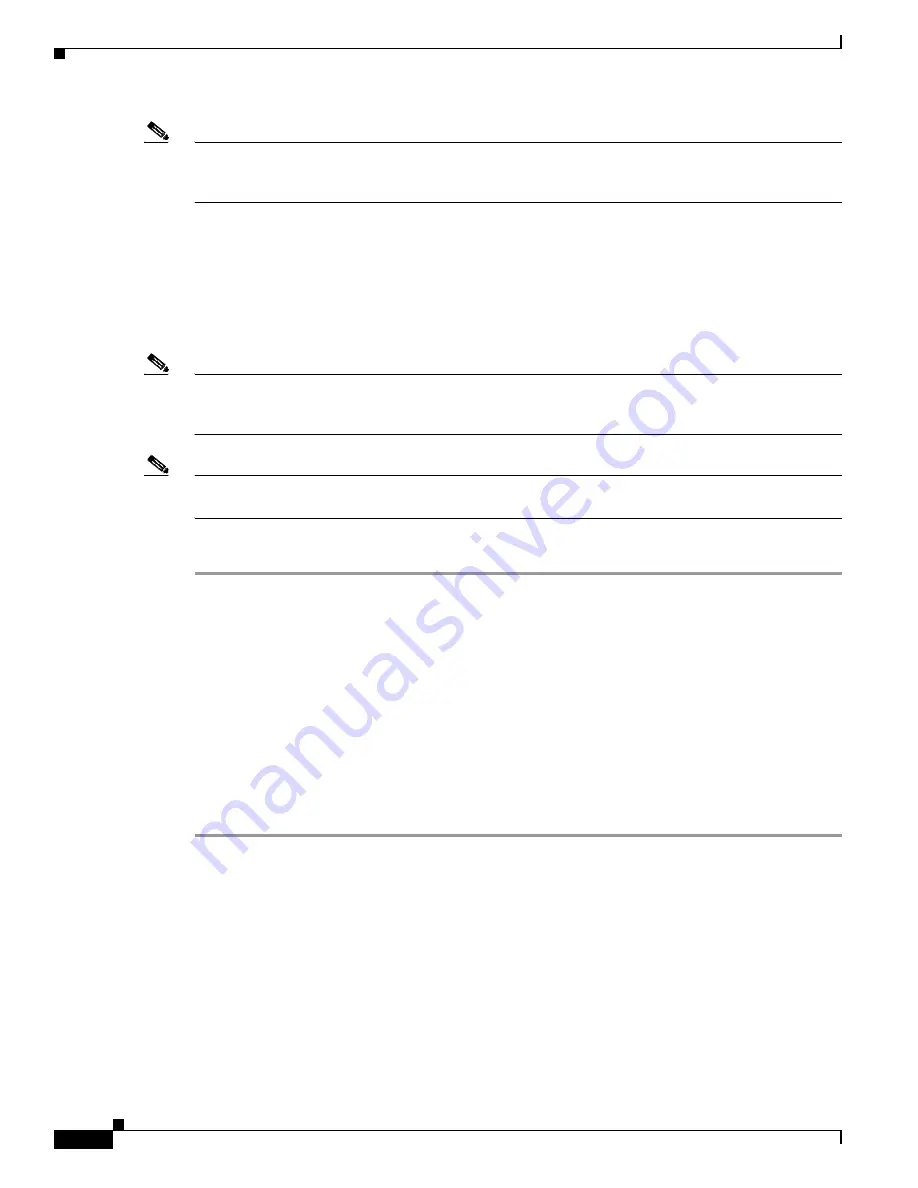
5-6
Cisco Aironet 1100 Series Access Point Hardware Installation Guide
OL-4309-07
Chapter 5 Troubleshooting Autonomous Access Points
Running the Carrier Busy Test
Note
The access point MAC address that appears on the Status page in the Aironet Client Utility (ACU) is the
MAC address for the access point radio. The MAC address for the access point Ethernet port is printed
on the label on the back of the access point.
Running the Carrier Busy Test
You can use the carrier busy test to find the least congested channel for the radio interface (802.11b).
You should typically run the test several times to obtain the best results and to avoid temporary activity
spikes.
Note
The carrier busy test is primarily used for a single access point or a bridge environment. For sites with
multiple access points, a site survey is typically performed to determine the best operating locations and
operating frequencies for the access points.
Note
All associated clients on the selected radio will be disassociated during the 6 to 8 seconds needed for the
carrier busy test.
Follow these steps to activate the carrier busy test:
Step 1
Open your web browser and enter the access point’s IP address in the browser address line. Press
Enter
.
An Enter Network Password window appears.
Step 2
Enter the administrator username and password. The default username is
Cisco
and the default password
is
Cisco
. The username and password are case sensitive.
Step 3
Click
Network Interfaces
and the Network Interface Summary page displays.
Step 4
Choose the radio interface experiencing problems by clicking
Radio0-802.11B
. The radio status page
displays.
Step 5
Click the
Carrier Busy Test
tab and the Carrier Busy Test page displays.
Step 6
Click
Start
to begin the carrier busy test.
When the test completes, the results are displayed on the bottom of the page. For each of the channel
center frequencies, the test produces a value indicating the percentage of time that the channel is busy.