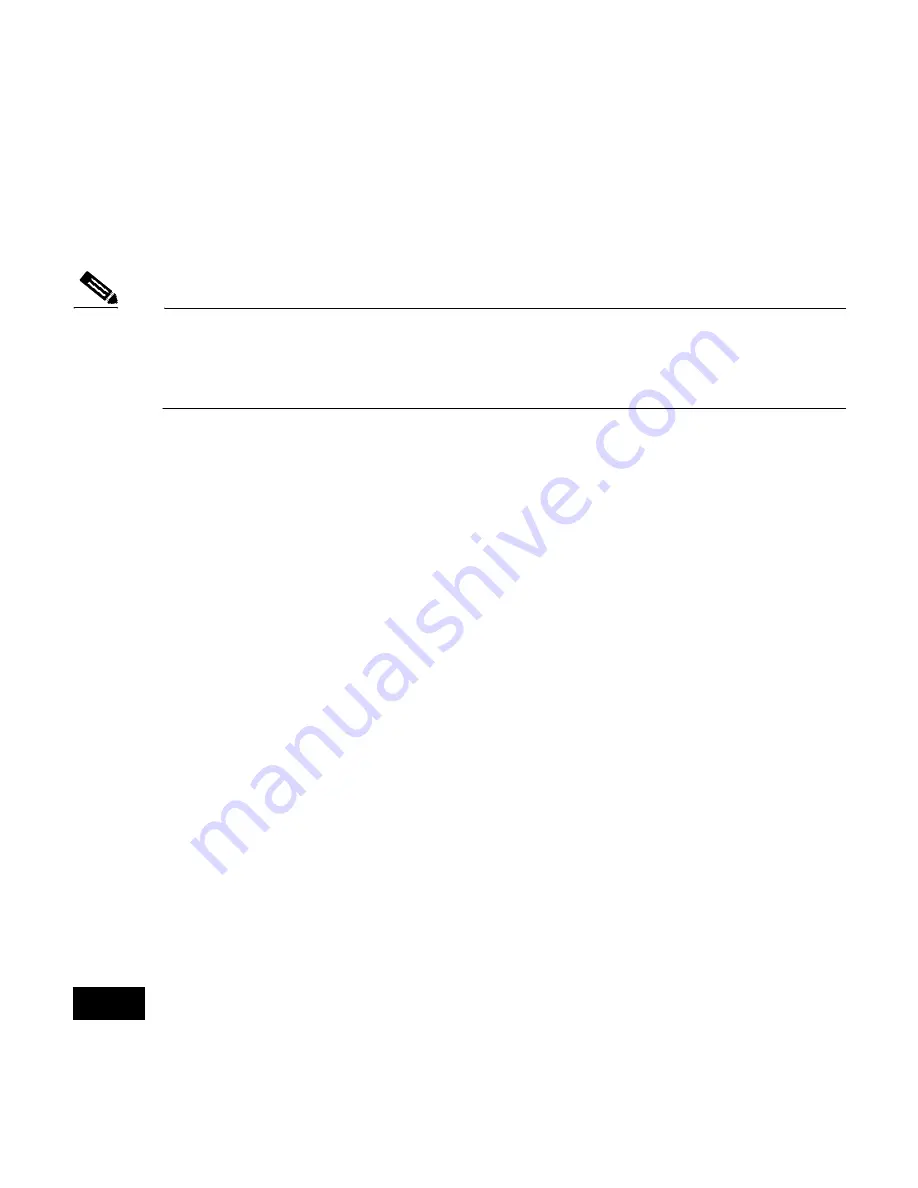
4
1100 Series Installation Instructions
Note
Before installing your 802.11g radio, make sure that you upgrade to
Cisco IOS Release 12.2(13)JA or later. If you do not upgrade, the
access point will continually reboot.
Preparing the Access Point and Work Area
Follow these steps to prepare your access point and work area before
installing the 802.11g radio:
1.
Remove all cables and power connections from the access point.
2.
Place the access point on an ESD-protected work surface.
3.
Remove all static-generating items from the work area, such as plastic
material, styrofoam cups, and other similar items.
4.
Place the access point and the new 802.11g radio (in its antistatic bag)
on an antistatic work surface.
5.
Discharge any static buildup on your body by touching a grounded
surface (antistatic work surface) before proceeding.
6.
Follow standard ESD procedures during all phases of the process.





































