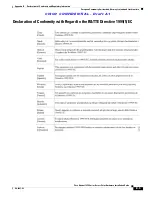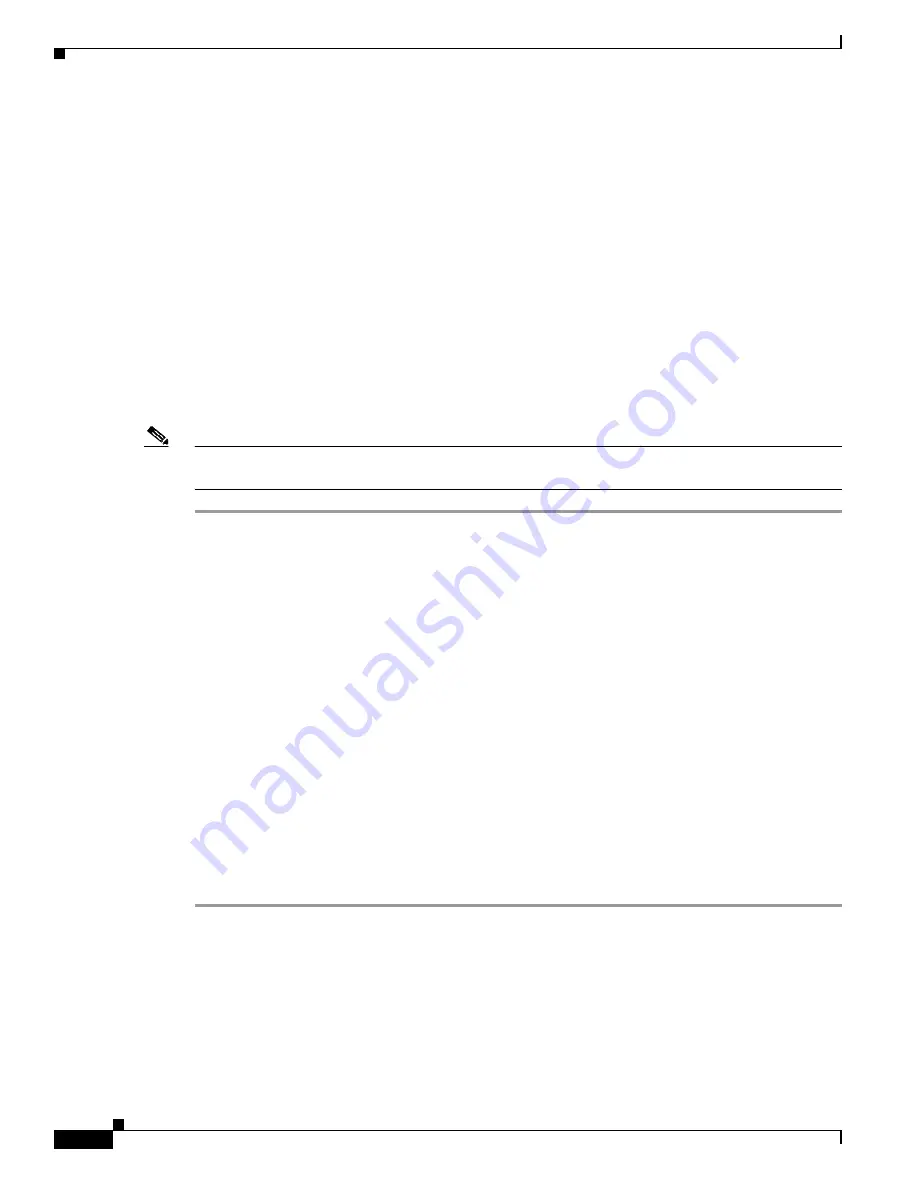
C I S C O C O N F I D E N T I A L - D r a f t A 1
4-14
Cisco Aironet 1250 Series Access Point Hardware Installation Guide
OL-8247-02
Chapter 4 Troubleshooting 1250 Series Lightweight Access Points
Obtaining the Autonomous Access Point Image File
MODE Button Setting
The lightweight access point MODE button is configured from your Cisco Wireless LAN Controller. Use
these controller CLI commands to view and configure the MODE button:
1)
config ap rst-button enable <access-point-name>/all
2)
config ap rst-button disable <access-point-name>/all
3)
show ap config general <access-point-name>
(Where access-point-name
is the name that identifies the access point on the
ocntroller.)
Obtaining the Autonomous Access Point Image File
The autonomous access point image file can be obtained from the Cisco.com software center using these
steps:
Note
To download software from the Cisco.com software center, you must be a registered user. You can
register from the main Cisco.com web page at this URL: http://cisco.com.
Step 1
Use your Internet browser to access the Cisco Software Center at the following URL:
http://tools.cisco.com/support/downloads/pub/MDFTree.x?butype=wireless
Step 2
On the Enter Network Password window, enter your Cisco.com username and password and click OK.
Step 3
Click Access Points > Aironet Access Points > Cisco Aironet 1250 Series.
Step 4
Click Cisco Aironet 1250 Access Point.
Step 5
Click IOS.
Step 6
Choose the Cisco IOS release desired, such as 12.3.11.JA.
Step 7
Click Wireless LAN for an access point image file, such as c1250-k9w7-tar.123-11.JA.tar.
Step 8
Click DOWNLOAD.
Step 9
Read and accept the terms and conditions of the Software Download Rules.
Step 10
On the Enter Network Password window, enter your Cisco.com username and password and click OK.
Step 11
Click Save to download your image file to your hard disk.
Step 12
Select the desired download location on your hard disk and click Save.
Step 13
When the download completes, click Close.
Step 14
Close your browser.