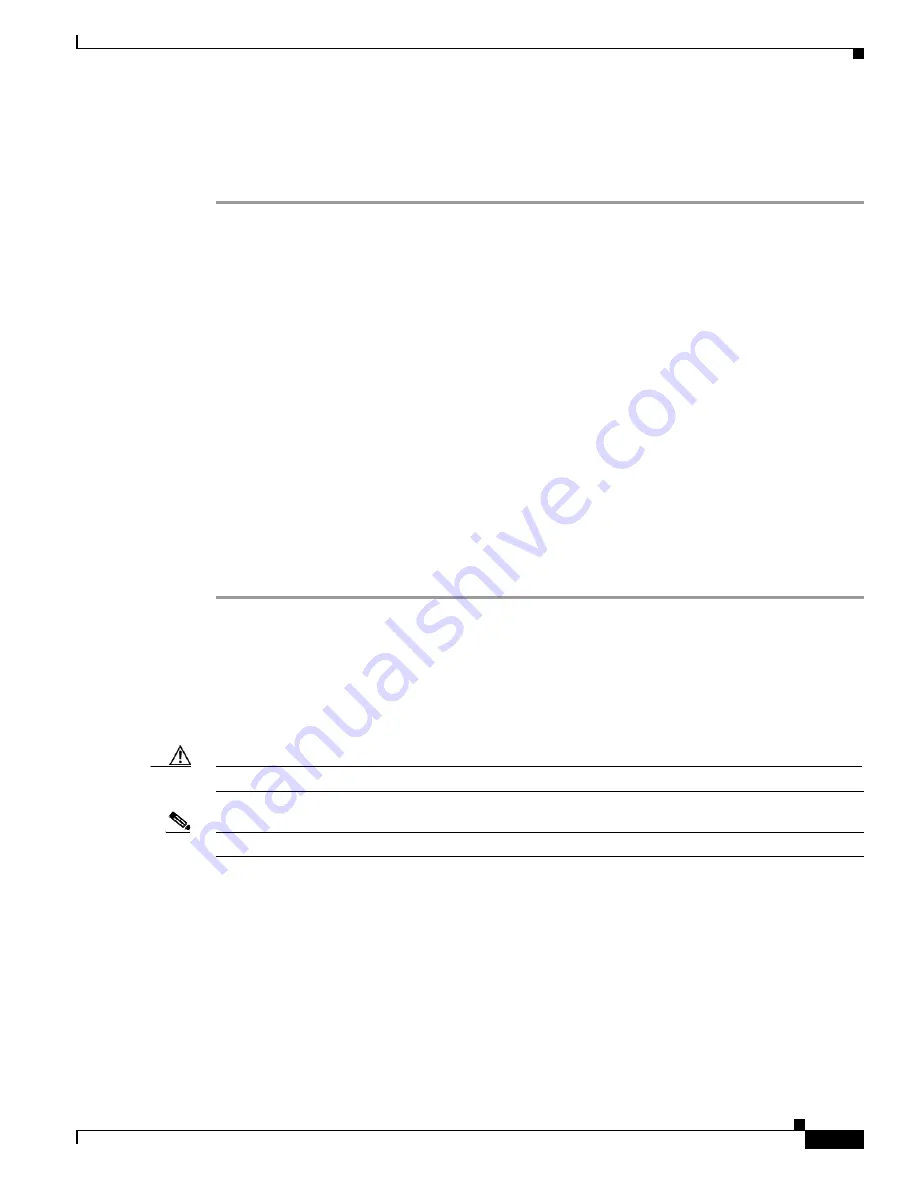
C I S C O C O N F I D E N T I A L - D r a f t A 1
3-23
Cisco Aironet 1250 Series Access Point Hardware Installation Guide
OL-8247-02
Chapter 3 Troubleshooting 1250 Series Autonomous Access Points
Obtaining the Access Point Image File
Obtaining the Access Point Image File
The access point image file can be obtained from the Cisco.com software center using these steps:
Step 1
Use your Internet browser to access the Cisco Software Center at the following URL:
http://tools.cisco.com/support/downloads/pub/MDFTree.x?butype=wireless
Step 2
On the Enter Network Password window, enter your Cisco.com username and password and click OK.
Step 3
Click Access Points > Cisco Aironet 1250 Series.
Step 4
Click Cisco Aironet 1250 Access Point.
Step 5
Click IOS.
Step 6
Choose the Cisco IOS release desired, such as 12.4.1-JA.
Step 7
Click Wireless LAN for an access point image file, such as c1250-k9w7-tar.123-11.JA.tar.
Step 8
Click DOWNLOAD.
Step 9
Read and accept the terms and conditions of the Software Download Rules.
Step 10
On the Enter Network Password window, enter your Cisco.com username and password and click OK.
Step 11
Click Save to download your image file to your hard disk.
Step 12
Select the desired download location on your hard disk and click Save.
Step 13
When the download completes, click Close.
Step 14
Close your browser.
Connecting to the Access Point Locally
If you need to configure the access point locally (without connecting the access point to a wired LAN),
you can connect a PC to its console port using a DB-9 to RJ-45 serial cable.
Caution
Be careful when handling the access point, the bottom plate might be hot.
Note
After completing your configuration changes, you must remove the serial cable from the access point.
















































