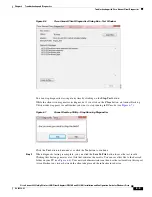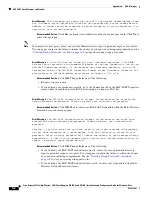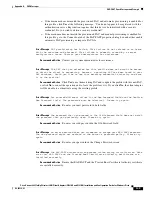6-5
Cisco Aironet 802.11a/b/g Wireless LAN Client Adapters (CB21AG and PI21AG) Installation and Configuration Guide for Windows Vista
OL-16534-01
Chapter 6 Troubleshooting and Diagnostics
Troubleshooting with Cisco Aironet Client Diagnostics
Figure 6-6
Cisco Aironet Client Diagnostics Dialog Box—Test Window
You can stop diagnostics testing at any time by clicking on the
Stop Test
button.
While the client is in diagnostics testing mode, if you click on the
Close
button, an Aironet Desktop
Utility window appears to confirm that you want to stop running in DC mode (see
Figure 6-7
).
Figure 6-7
Aironet Desktop Utility—Stop Running Diagnostics
Click the
Yes
button to disconnect, or click the
No
button to continue.
Step 8
When diagnostic testing is complete, you can click the
Save To File
button to save the test results.
Clicking this button generates a text file that contains the results. You can save this file to the desired
folder on your PC (see
Figure 6-8
). Your network administrator can then use the test results in this report
to troubleshoot any issues between the client adapter and the infrastructure device.