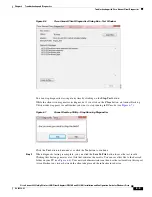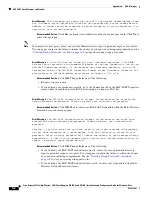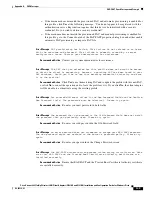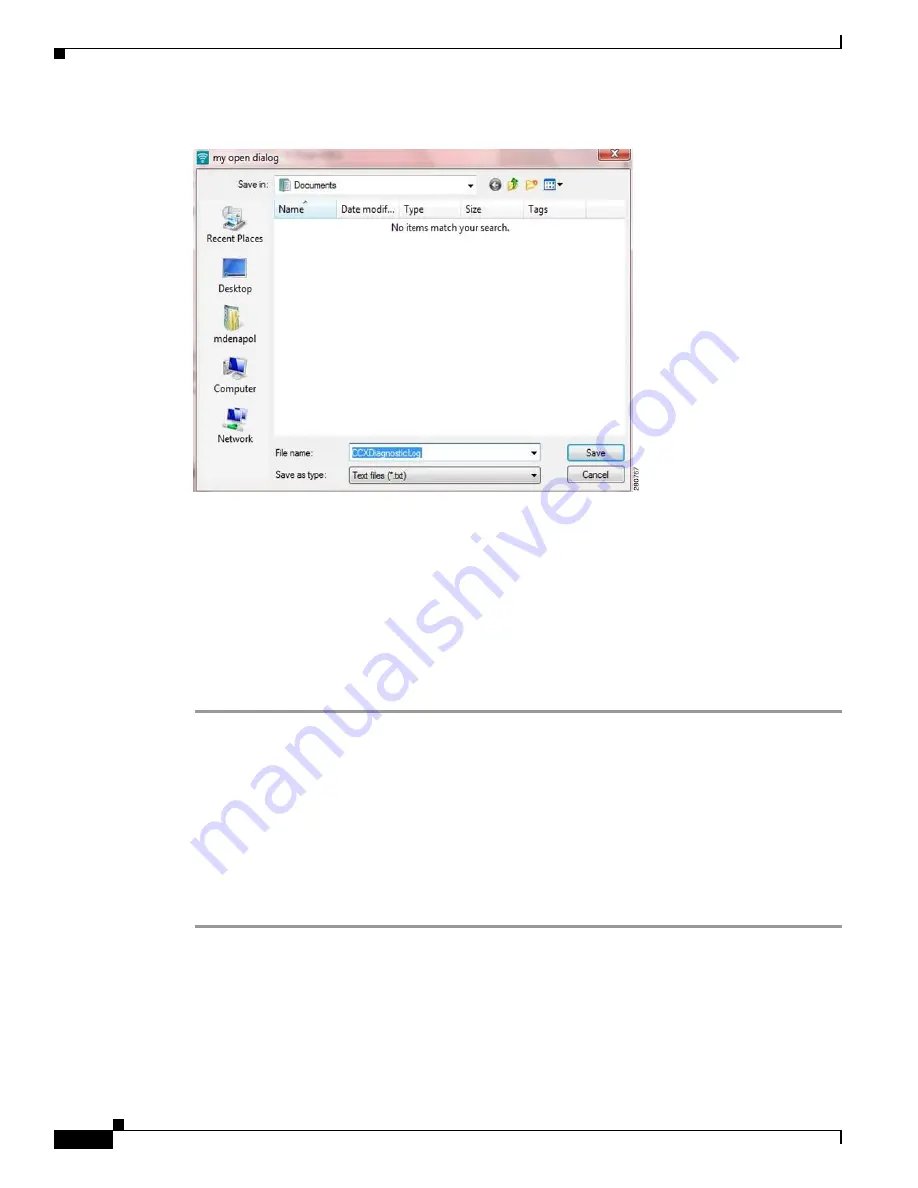
6-6
Cisco Aironet 802.11a/b/g Wireless LAN Client Adapters (CB21AG and PI21AG) Installation and Configuration Guide for Windows Vista
OL-16534-01
Chapter 6 Troubleshooting and Diagnostics
Enabling Client Reporting
Figure 6-8
Saving Diagnostics Testing Report—Documents Window
Enabling Client Reporting
A network administrator must enable a profile for client reporting so that the profile can participate in
Cisco Aironet Client Diagnostics.
To enable a profile for client reporting, follow these steps:
Step 1
With the Microsoft Group Policy Object Editor, locate the XML portion of the profile that is related to
client reporting. Here is a sample CCX profile section that shows the XML element for client reporting:
<Diagnostics>
<AuthorizedProfile>true</AuthorizedProfile>
<Channel>
<EnableClientReporting>true</EnableClientReporting>
</Channel>
</Diagnostics>
Step 2
For the EnableClientReporting XML element, change the value to
true
to enable client reporting.
Change the value to
false
to disable client reporting.
For more information about Microsoft Group Policy Objects, see the
“Using Microsoft Tools to Perform
Administrative Tasks”
section of Chapter 4, “Performing Administrative Tasks.”